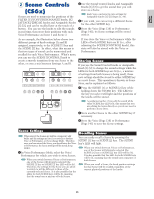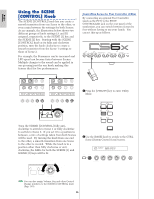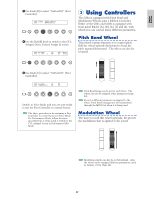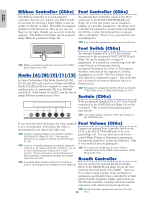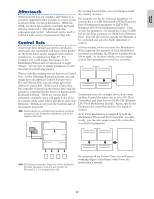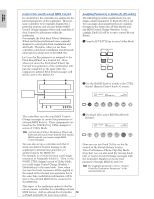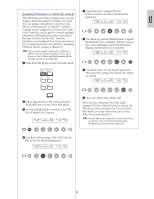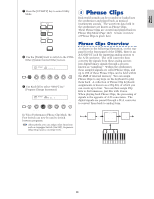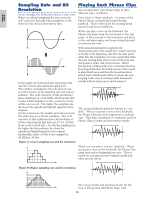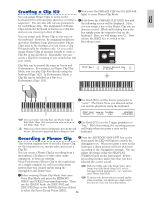Yamaha CS6R Owner's Manual - Page 50
Control Sets and External MIDI Control, Assigning Parameters to Knobs [A], [B] and [C]
 |
View all Yamaha CS6R manuals
Add to My Manuals
Save this manual to your list of manuals |
Page 50 highlights
Basics Section Control Sets and External MIDI Control In a Control Set, the controllers are assigned to the internal parameters of the synthesizer. However, some controllers were originally designed for a particular purpose, and send pre-defined MIDI Control Change messages when used, regardless of their Control Set allocations within the synthesizer. For example, the Pitch Bend Wheel, Modulation Wheel and keyboard aftertouch were originally designed to control pitch bend, modulation and aftertouch. Therefore, when you use these controllers, pitch bend, modulation and aftertouch information is always sent to the MIDI Out. Let's say the Pan parameter is assigned to the Pitch Bend Wheel in a Control Set. Now, when you move the Pitch Bend Wheel, the internal tone generator of the synthesizer will pan the sound but at the same time, the original pre-defined Pitch Bend messages will still be sent to the MIDI Out. MIDI OUT IN MIDI Control Assigning Parameters to Knobs [A], [B] and [C] The following procedure explains how you can assign a desired parameter to Knob [A], [B] or [C]. You can assign any parameters that are common throughout the system (for all Play Modes) and any MIDI Control Change Numbers. In the example, Knob [A] will be set up to control Reverb Return. 1 Press the [UTILITY] key to enter Utility Mode. MODE VOICE PERFORM UTILITY CARD EDIT JOB COMPARE STORE 2 Use the [PAGE] knob to switch to the CTRL KnobA (System Control Knob A) screen. Pitch Bend Wheel CTRL KnobA) CC# Sys 01[ModWheel] Dest EQLow-G Tone Generator Control Set SHIFT PAGE A B C 1 2 DATA Pitch LFO1 PAN The controllers can also send MIDI Control Change messages to control the parameters of external MIDI devices. These assignments are found in the VOICE (Vce) CTRL Assign1/2 screen of Utility Mode. As Pitch Bend Wheel, Modulation Wheel and keyboard aftertouch is pre-defined with specific MIDI controls, you cannot assign MIDI Control Changes. You can also set up a controller such that it sends one kind of Control message to the synthesizer's internal tone generator yet another kind to the MIDI Out. For example, in a Control Set you could assign resonance to Assignable Knob [1]. Then, in the VOICE CTRL Assign2 screen of Utility Mode, you could assign Control Change Number 1 (Modulation) to the same knob. Now, when you turn the knob, resonance will be applied to the sound of the internal tone generator but at the same time, modulation information will be sent to the external MIDI device connected to the MIDI Out. This aspect of the synthesizer makes it ideal for use as a master controller for controlling external MIDI devices. Add an optional Foot Controller 50 or Breath Controller for even more control. PART/ELEMENT 3 Use Knob [2] to select REV-Rtn (Reverb Return). CTRL KnobA) CC# Sys 01[ModWheel] Dest REV-Rtn SHIFT PAGE A B C 1 2 DATA PART/ELEMENT Now you can use Knob [A] for on-the-fly control of the Reverb Return level in Voice/Performance/Phrase Clip Play Mode. Note that you can also send (by turning Knob [A]) or receive Control Change messages with the Controller Number set in the CC# parameter through MIDI In and Out. For assignable parameters, refer to "System Controller Destination Parameters" in the separate Data List.