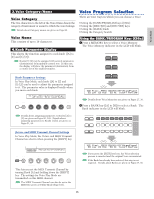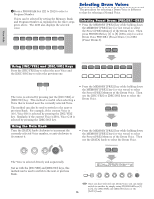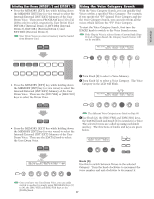Yamaha CS6R Owner's Manual - Page 80
GEN Name General Name, Common General - cs6x synth
 |
View all Yamaha CS6R manuals
Add to My Manuals
Save this manual to your list of manuals |
Page 80 highlights
Voice Mode FLT Sens (Filter Sensitivity) 95 FEG VelSens (FEG Velocity Sensitivity) 95 FEG Time 96 FEG Level 96 FEG Release 96 FLT KeyFlw (Filter Key Follow) 96 FLT Scale (Filter Scale Break Point) 97 FLT Scale (Filter Scale Offset) 97 Element Amplitude 98 AEG VelSens (AEG Velocity Sensitivity) 98 AEG Time 98 AEG Level 98 AEG Release 98 AEG KeyFlw (AEG Key Follow) 99 AEG Scale (AEG Scale Break Point) 100 AEG Scale (AEG Scale Offset) 100 Element LFO (Low Frequency Oscillator) 100 LFO Wave 100 LFO Depth 101 Element EQ (Equalizer) 101 EQ Type 101 EQ Param (EQ Parameter) 101 Menu Display You will see the following if you use the [PAGE] knob while holding down the [SHIFT] key. Use the [PAGE] knob to move the cursor to the parameter you wish to edit, then release the [SHIFT] key to jump to the screen you were previously at. Cursor GENíOther) Com:>GEN≥QED>ARP>CTL>LFO>EFF C 1234 Elem:>OSC>PCH>FLT>AMP>LFO>EQ SHIFT PAGE A B C 1 2 DATA PART/ELEMENT Selecting a Menu On the CS6x in Voice Edit Mode, you can directly select a Menu using the PROGRAM/PART keys, [1] to [6] and [9] to [15]. Each key has an associated Menu name shown below it. 1 2 3 4 5 6 7 8 GENERAL QED ARPEGGIO CONTROL COM LFO EFFECT 9 10 11 12 13 14 15 PROGRAM 16 PART OSC PITCH FILTER AMPLITUDE LFO EQ PLG GEN Name (General Name) You can set a Voice Name consisting of up to 10 characters. You can also select the Category Name to the left of the Voice Name. Category Name Voice Name GENíName) Ctgry C 1234 a-Z 0-? Cursor [Pf:Init Voice] SHIFT PAGE A B C 1 2 DATA PART/ELEMENT Choose alphabetic characters Move the cursor position Choose a Category Choose numeric characters and symbols Setting the Voice Name 1 Use Knob [2] to move the cursor to the position of the first character. The selected character will blink. 2 Use Knob [C] to enter an alphabetic character or Knob [1] to enter a numeric character/symbol. 3 Use Knob [2] to move the cursor to the position of the next character. 4 Repeat Steps 2 and 3 until all the characters have been set for your Voice Name. You can also use the [INC/YES] and [DEC/NO] keys or the [DATA] knob to enter alphabetic and numeric characters as well as symbols. 5 Use Knob [B] to set the Category Name if necessary. By setting the Category Name, it will be easier to identify the Voice later. The Category Search function (Page 77) can also be used to search for it. If you do not wish to set a Category Name, the Category will be shown as two hyphens. Settings for alphabetic and numeric characters and Category Names : a b c d e f g h i j k l mn o p q r s t u v w x y z ABCDE FGH I J K L MNOPQR S T U VWX Y Z 0 1 2 3 4 5 6 7 8 9 Common General You can set the Voice Name, Voice output settings and other general parameters in the Common Edit screens. The following two screens are available for general settings. GEN Name (General Name) GEN Other (General Other) 80 LCD Category LCD Category -- Unassigned Pf Piano Cp Chromatic Percussion Or Organ Gt Guitar Ba Bass St Strings/Orchestral En Ensemble Br Brass Rd Reed Pi Pipe Ld Synth Lead Pd Synth Pad Fx Synth Sound Effects Et Ethnic Pc Percussive Se Sound Effects Dr Drums Sc Synth Comping Vo Vocal Co Combination Wv Material Wave Sq Sequence