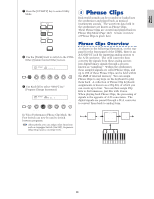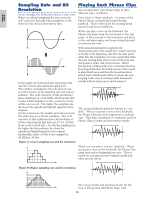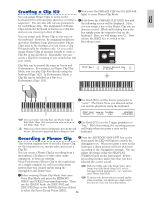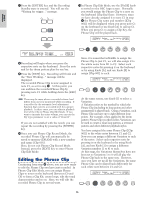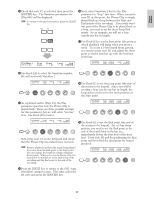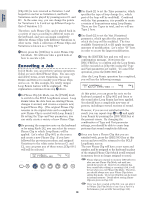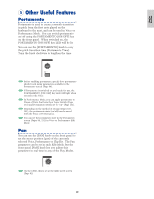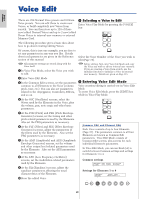Yamaha CS6R Owner's Manual - Page 57
Use Knob [B] to select., Oscillator Assign screen.
 |
View all Yamaha CS6R manuals
Add to My Manuals
Save this manual to your list of manuals |
Page 57 highlights
Basics Section @Check that note C1 is selected, then press the ^Next, select Variation 2 but set the Play [ENTER] key. The Variation parameters for parameter to "loop" this time. When you press [Clip 001] will be displayed. note D1 at this point, the Phrase Clip is simply To return to the previous screen, press the [EXIT] key. EF MASTER BYPASS KEYBOARD played back as a loop between the Start and End points of the recording. If you only want one part of the Phrase Clip to be played back as a loop, you need to set the Start/Loop/End points. As an example, we will set a loop exactly one bar in length. EXIT ENTER DEC/NO INC/YES &Use Knob [C] to set the Start point (the point at which playback will begin when you press a note). To create a 1-bar looped drum pattern, you need to press note D1 and adjust the Start point so that it matches up with the first beat in the bar. PCLPíVar) Play Start (C 1) 1: loop 0 Loop End 0 236378 #Use Knob [A] to select the Variation number. We will start with Variation 1. PCLPíVar) Play Start (D 1) 2: loop 119120 Loop End 0 236378 SHIFT PAGE A B C 1 2 DATA PART/ELEMENT PCLPíVar) Play Start (C 1) 1: loop 0 Loop End 0 236378 SHIFT PAGE A B C 1 2 DATA PART/ELEMENT $As explained earlier (Page 54), the Play parameter specifies how the Phrase Clip is played back. There are three possible settings for this parameter, but we will select "reverse" here. Use Knob [B] to select. *Use Knob [1] to set the Loop point (the start of the section to be looped). Since you will be creating a loop exactly one bar in length, the Loop point can be set to the same position as the Start point. PCLPíVar) Play Start Loop End (D 1) 2: loop 119120 119120 236378 SHIFT PAGE A B C 1 2 DATA PART/ELEMENT PCLPíVar) Play Start (C 1) 1: reverse 0 Loop End 0 236378 SHIFT PAGE A B C 1 2 DATA PART/ELEMENT Now press note C1 on the keyboard and check that the Phrase Clip has indeed been reversed. (Use Knob [2] to set the End point (the end of the section to be looped). For a 1-bar drum pattern, you need to set the End point at the end of the fourth beat in the bar (i.e., immediately before the first beat of the next bar). Press note D1 and keep adjusting the End point until you find the ideal point for looped playback. Reverse playback involves the sound being played in reverse from the End point to the Start point. You can change the length by simply adjusting these points. When you record a Phrase Clip, the Start point is initially set at the beginning of the recording and the End point at the end of the recording. PCLPíVar) Play Start Loop End (D 1) 2: loop 119120 119120 452316 SHIFT PAGE A B C 1 2 DATA PART/ELEMENT %Press the [EXIT] key to return to the OSC Asgn (Oscillator Assign) screen. This time, select the D1 note and press the [ENTER] key. 57