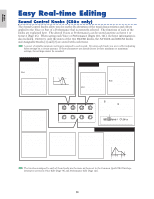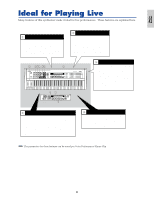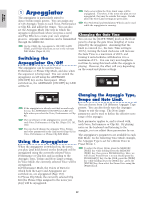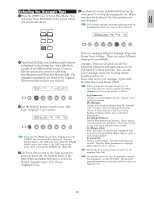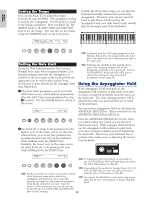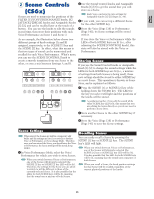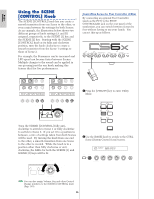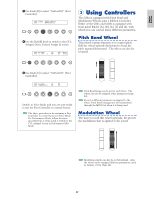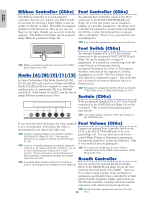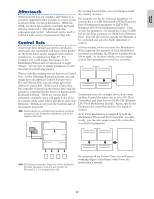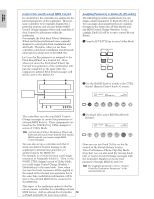Yamaha CS6R Owner's Manual - Page 45
Scene Controls (CS6x
 |
View all Yamaha CS6R manuals
Add to My Manuals
Save this manual to your list of manuals |
Page 45 highlights
Basics Section 2 Scene Controls (CS6x) Scenes are used to memorize the positions of the FILTER [CUTOFF]/[RESONANCE] knobs, EG [ATTACK]/[DECAY] knobs and Assignable Knobs [1]/[2], and can be recalled later at the touch of a button. You can use the knobs to edit the sounds in real time, then store their positions with each Voice/Performance as Scene 1 and Scene 2. 2Use the Sound Control knobs and Assignable Knobs [1]/[2] to get the sound that you will store as a Scene. Each Voice can have its own settings for Assignable Knobs [1]/[2] (Pages 51, 84). 3If you wish, you can set up a different Scene for the other SCENE key. 4Store the Voice (Page 116) or Performance (Page 141); its Scene settings will be stored with it. As an example, the illustration below shows two different groups of knob settings (A and B) assigned, respectively, to the SCENE [1] key and the SCENE [2] key. In effect, what this means is that two types of sound can be memorized and recalled for each Voice/Performance. What's more, you can use the SCENE [CONTROL] knob to create a smooth transition from one Scene to the other, or even a mix between Settings A and B. Setting A Setting B VCE Play) PRE1:128(H16)[Pf:GrandPiano] EQ Low EQ Mid EQ Hi Cutoff RevTime A B C 1 2 VCE Play) PRE1:128(H16)[Pf:GrandPiano] EQ Low EQ Mid EQ Hi Cutoff RevTime A B C 1 2 Scene Store SCENE 1 Scene Store 2 CONTROL If you store the Voice or Performance while the LEDs of both SCENE keys are lit (i.e., after adjusting the SCENE [CONTROL] knob), this state will also be stored with the Voice or Performance. Storing Scenes If you use the Sound Control knobs or Assignable Knob [1]/[2] to change the sound settings while the LEDs for both SCENE keys are lit (i.e., a mixture of settings from both Scenes is being used), these new settings should be stored to either SCENE key as a new Scene. This operation is known as Scene Store, and is explained as follows. 1Press the SCENE [1] or SCENE [2] key while holding down the STORE key. The LED for the key you select will light and the positions of the knobs will be stored. As explained earlier, if you edit the sound while either SCENE key LED is lit, this means that you are editing the Scene directly so you do not need to perform a Scene Store. Voice Store or Performance Store 2Store another Scene to the other SCENE key if necessary. 3Store the Voice (Page 116) or Performance (Page 141) to save the Scene settings. Scene Settings When stored, the Scenes are held in a temporary edit buffer and the settings are lost if you switch to another Voice or Performance, or if you change Mode. Therefore, once you have stored the Scene, you should store the Voice or Performance; the Scene settings will be stored along with it. 1In Voice/Performance Mode, select the Voice/ Performance for which you wish to store Scenes. When you switch between Voices or Performances, one of the Scenes will always be selected (the SCENE [1] key or SCENE [2] key LED will be lit). Therefore, the settings for the Scene you are about to switch to will be different to those of the currently selected Scene. It is also possible that the LEDs for both SCENE keys will be lit, meaning that the sound uses a mixture of both Scenes. Recalling Scenes You can easily recall a Scene by pressing the SCENE [1] key or SCENE [2] key. The SCENE key's LED will light. When you switch between Voices or Performances, one of the Scenes will always be selected (the SCENE [1] key or SCENE [2] key LED will be lit). It is also possible that the LED for both SCENE keys will be lit, meaning that the sound uses a mixture of both Scenes. When you recall a Scene, the knob position settings for that Scene will be recalled, regardless of the current physical positions of the knobs. 45