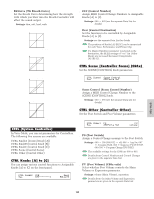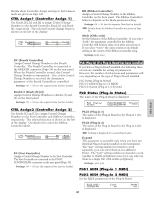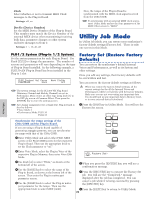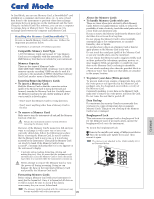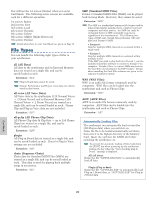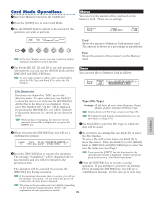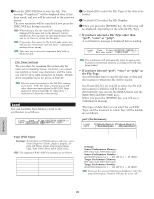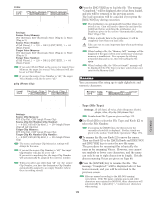Yamaha CS6R Owner's Manual - Page 170
Utility Job Mode, Factory Set Restore Factory, Defaults
 |
View all Yamaha CS6R manuals
Add to My Manuals
Save this manual to your list of manuals |
Page 170 highlights
s Clock Select whether or not to transmit MIDI Clock messages to the Plug-in Board. t Settings: off, on s DevNo (Device Number) Set the MIDI Device Number of the Plug-in Board. This number must match the Device Number of the external MIDI device when transmitting/receiving bulk data, parameter changes or other system exclusive messages to/from it. t Settings: 1 ~ 16, all, off Now, the tempo of the Plug-in Board is synchronized with the MIDI clock signal received from the CS6x/CS6R. To synchronize with an external MIDI clock source, enter Utility Mode and set the Sync parameter of the MIDI Other screen to "MIDI." Utility Job Mode In Utility Job Mode, you can restore your synthesizer's factory default settings (Factory Set). There is only one screen in this Mode. PLG1/2 System (Plug-in 1/2 System) Set the system parameters for each Plug-in Board. Use Knob [C]/[2] to change the parameter. The number of screens and parameters will vary depending on the type of Plug-in Board installed. In the following example, a PLG150-AN Plug-in Board has been installed in the Plug-in 2 slot. PLG2 System) Vel Curve Mrph CtrlNo PLG150-AN norm off The system settings for the PLG100-VH Plug Board (Harmony Channel and Melody Channel) are set in Performance Mode. Select an effect type using knob [1] in the EFF plg screen of Common Effect. Then press the [ENTER] key to enter the settings screen. Part Assign (assignment) for a Single-Part Plug-in Board is fixed as follows: • Voice Mode: 1 • Performance Mode: PLG1:16 PLG2:15 Factory Set (Restore Factory Defaults) You can restore the synthesizer's default Internal Voices and Performances, as well as its System and other settings. Once you edit any settings, their factory defaults will be overwritten and lost. You can restore the factory default settings as follows. When you restore the factory default settings, all the current settings for the all the Internal Voices and Performances will be overwritten with the factory defaults. Make sure you are not overwriting any important data. You should back up any important data to Memory Card, or to some external device beforehand. 1Press the [JOB] key in Utility Mode. You will see the Factory Set screen. MODE VOICE PERFORM Utility Mode Synchronize the tempo settings of the CS6x/CS6R and the Plug-in Board. If you are using a Plug-in Board capable of generating arpeggio patterns, you can synchronize its tempo with that of the CS6x/CS6R. 1 Enter Utility Mode and select either PLG1 MIDI screen or the PLG2 MIDI screen for the respective Plug-in Board. Then use the appropriate knob to set the Clock parameter to "on." 2 Enter Voice Mode, select the Plug-in Voice of the respective Plug-in Memory, then enter Voice Edit Mode. 3 Use knob [A] to select "Elem," as shown at the bottom left of the screen. 4 Use the [PAGE] knob to select the name of the Plug-in Board, as shown at the bottom left of the screen. Then enter the Plug-in native part parameter screen. 5 Use the [PAGE] knob to select the Plug-in native part parameter for the tempo. Then use the appropriate knob to select MIDI (midi). UTILITY CARD EDIT JOB COMPARE STORE UTIL Factory Set) Job 2When you press the [ENTER] key, you will see a confirmation message. 3Press the [INC/YES] key to execute the Factory Set job. You will see the "Completed." message displayed after the job has completed. You can cancel a job while it is being executed by pressing the [DEC/NO] key. 4Press the [EXIT] key to return to Utility Mode. 170