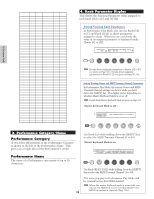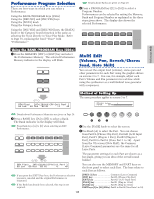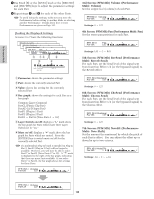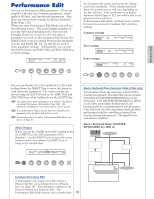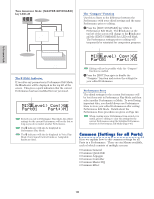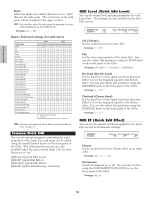Yamaha CS6R Owner's Manual - Page 123
GEN Name General Name, GEN MIDI General MIDI, GEN M.Kbd General Master Keyboard
 |
View all Yamaha CS6R manuals
Add to My Manuals
Save this manual to your list of manuals |
Page 123 highlights
Performance Mode Common General You can set the Performance Name, MIDI channel and other general parameters in the Common Edit screens. The following three screens are available for general settings. GEN Name (General Name) GEN MIDI (General MIDI) GEN M.Kbd (General Master Keyboard) GEN Name (General Name) You can set a Performance Name consisting of up to 10 characters (alphabetic or numeric) and/or symbols. You can also select the Category Name to the left of the Performance Name. Category Name Performance Name GENíName) Ctgry C 1234 a-Z 0-? Cursor [Pf:Init Voice] The method of setting the Performance Name is the same as for the Voice Name. Details are given on Page 80. GEN MIDI (General MIDI) You can set the MIDI In/Out channel parameters for the Performance. GENíMIDI) Common ArpOut ArpCh LayerCh on 1 BasicCh s ArpOut (Arpeggio Out) Switch the Arpeggiator phrase MIDI output on or off. t Settings: off, on s ArpCh (Arpeggio Channel) Set the Arpeggiator's MIDI Channel. The arpeggio will play to Parts and Voices set to this MIDI Channel. If you choose Kbdch (Keyboard Channel), the Arpeggiator will use the MIDI Transmit Channel set in Utility Mode (Page 166). t Settings: 1 ~ 16, KbdCh (Keyboard Channel) s LayerCh (Layer Channel) Set the MIDI Channel of the Layer Part. All Layer Parts (up to four) will use the same MIDI Channel set here. If you choose BasicCh (Basic Receive Channel), all Layer Parts will use the Basic Receive Channel set in Utility Mode (Page 166). t Settings: 1 ~ 16, BasicCh (Basic Receive Channel) GEN M.Kbd (General Master Keyboard) You can set keyboard splits and layers when using a Performance in Master Keyboard Mode. GENíM.Kbd) Mode Lower Upper Point Common (split) ch01 ch02 C 3 s Mode Set the keyboard Mode. The following three Modes are available. If the [MASTER KEYBOARD] key LED on the front panel is off, these Modes are not available and brackets are shown in the display. t Settings: split, 4zone, layer split: Splits the keyboard into a left-hand (lower) section and a right-hand (upper) section, assigning a different MIDI channel and Part to each section. 4zone: Splits the keyboard into a maximum of four zones, assigning a different MIDI channel and Part to each zone. Parameters can be set separately for each zone (Page 137) when you press the [ENTER] key. layer: Layers up to two Zone (Part) over the keyboard. This is useful for creating rich and thick sounds. s Lower When the Mode (see above) has been set to "split," this sets the MIDI channel assigned to notes at and below the split point. The Part or Voice set to this MIDI channel will be played when you press notes at and below the split point. When the Mode is set to "layer," the MIDI channel for one layered Zone (Part) is set here. t Settings: ch01 ~ ch16 s Upper When the Mode (see above) has been set to "split," this sets the MIDI channel assigned to notes above the split point. The Part or Voice set to this MIDI channel will be played when you press notes above the split point. When the Mode is set to "layer," the MIDI channel for the other layered Zone (Part) is set here. t Settings: ch01 ~ ch16 You can also quickly set the Upper/Lower MIDI channels using the PART keys [1] to [16]. Press and hold one PART key, then press another. The number of the first key is set as the Upper MIDI channel while the number of the second key is set as the Lower MIDI channel. 123