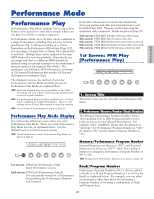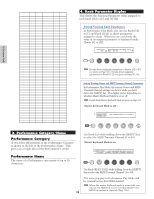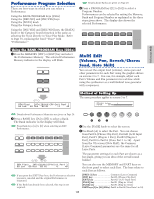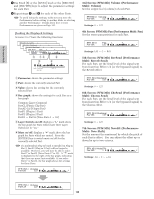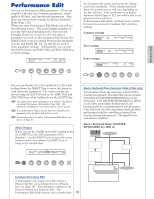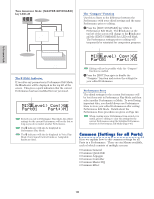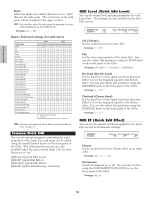Yamaha CS6R Owner's Manual - Page 122
Common Settings for all Parts, MIXíLevel Com:>GE, Part01 Part:>MI
 |
View all Yamaha CS6R manuals
Add to My Manuals
Save this manual to your list of manuals |
Page 122 highlights
Performance Mode Tone Generator Mode: [MASTER KEYBOARD] key LED off MIDI IN MIDI channel Octave Transpose Note Limit etc. ARP MIDI OUT TG Part 1 to 16 Part CL Part AD Part P1 Part P2 The í (Edit) Indicator If you alter any parameters in Performance Edit Mode, the í indicator will be displayed in the top left of the screen. This gives a quick indication that the current Performance has been modified but not yet stored. "Edit" indicator MIXíLevel) Com:>GE Part01 Part:>MI Even if you exit to Performance Play Mode, the edited settings for the current Performance will not be lost so long as you do not select another Performance. The í indicator will also be displayed in Performance Play Mode. The í indicator will also be displayed in Voice Play Mode if any Sound Control knobs or Assignable knobs are used. The "Compare" Function Use this to listen to the difference between the Performance with your edited settings and the same Performance prior to editing. 1 Press the [EDIT/COMPARE] key while in Performance Edit Mode. The í indicator at the top left of the screen will change to the î indicator and the [EDIT/COMPARE] key LED will blink. The Performance settings prior to editing will temporarily be reinstated for comparison purposes. "Compare" indicator MIXîLevel) Com:>GE Part01 Part:>MI Editing will not be possible while the "Compare" function is enabled. 2 Press the [EDIT] key again to disable the "Compare" function and restore the settings for your edited Performance. Performance Store The edited settings for the current Performance will be lost if you exit to Performance Play Mode and then select another Performance or Mode. To avoid losing important data, you should always use Performance Store to store your edited Performances after exiting Performance Edit Mode. Details about the Performance Store procedure are given on Page 141. When creating a new Performance from scratch, it is useful, prior to editing, to clear the settings for the current Performance using the Initialize Performance function in Performance Job Mode (Page 140). Common (Settings for all Parts) Here we explain how to edit common settings for all Parts in a Performance. There are six Menus available, each of which consists of multiple screens. • Common General • Common Quick Edit • Common Arpeggio • Common Controller • Common Master EQ • Common Effect 122