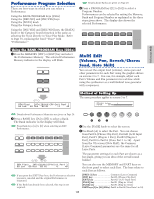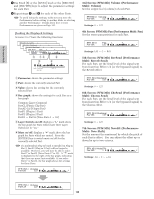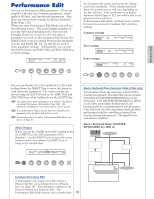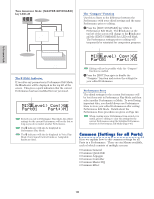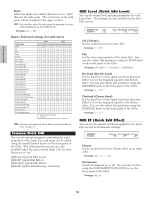Yamaha CS6R Owner's Manual - Page 124
QED Level Quick Edit Level, QED EF Quick Edit Effect, Common Quick Edit
 |
View all Yamaha CS6R manuals
Add to My Manuals
Save this manual to your list of manuals |
Page 124 highlights
Performance Mode s Point When the Mode (see earlier) has been set to "split," this sets the split point. The actual note of the split point will be assigned to the upper section. You can also select the split point by pressing the note while holding down the [SHIFT] key. t Settings: C-2 ~ G8 Master Keyboard settings (for split/layer) Prameter Name TrnsCh TG MIDI Octave Transpose Note Limit Low Note Limit High Transmit Switch PB Transmit Switch MW Transmit Switch KnobA-C Transmit Switch Knob1/2 Transmit Switch RB Transmit Switch FC Transmit Switch BC Transmit Switch AT Transmit Switch FS Transmit Switch Sus Transmit Switch Vol/FV Transmit Switch Pan Transmit Switch Bank Select Transmit Switch Program Change Transmit Preset Volume Transmit Preset Pan Transmit Preset Bank MSB Transmit Preset Bank LSB Transmit Preset PC CS Control Number Assign Split Layer Zone1 Zone2 Zone3 Zone4 Zone1 Zone2 Zone3 Zone4 ch ch+1 ch ch ch ch+1 ch ch on on off off on on off off on on off off on on off off +0 +0 +0 +0 +0 +0 +0 +0 +0 +0 +0 +0 +0 +0 +0 +0 C-2 p C-2 C-2 C-2 C-2 C-2 C-2 p G8 G8 G8 G8 G8 G8 G8 on on on on on on on on on on on on on on on on on on on on on on on on on on on on on on on on on on on on on on on on on on on on on on on on on on on on on on on on on on on on on on on on on on on on on on on on on on on on on on on on on on on on on on on on on on on on on on on on off off off off off off off off off off off off off off off off 100 100 100 100 100 100 100 100 CCCCCCCC 00000000 00000000 00000000 77777777 ch: Keyboard transmit channel p: split point Details about each parameter are given on page 137. For more information about Master Keyboard Mode, refer to page 67. Common Quick Edit You can set various parameters governing the sonic properties of the Layer Part, and many can be edited using the Sound Control knobs on the front panel of the CS6x. The following four screens are only available when the Layer switch (Page 133) for each Part is set to "on." QED Level (Quick Edit Level) QED EF (Quick Edit Effect) QED Filter (Quick Edit Filter) QED EG (Quick Edit Envelope Generator) QED Level (Quick Edit Level) You can set output level and pan parameters for each Layer Part. The settings are also available in the Part Edit screens. QEDíLevel) Vol Common 127 Pan RevSend ChoSend C 63 63 s Vol (Volume) Set the output level of the Layer Part. t Settings: 0 ~ 127 s Pan Set the stereo pan position of the Layer Part. You can also adjust this parameter using the [PAN] knob on the front panel of the CS6x. t Settings: L63 (Left) ~ C (Center) ~ R63(Right) s RevSend (Reverb Send) Set the Send level of the signal sent from Insertion Effect 1/2 (or the bypassed signal) to the Reverb effect. You can also adjust this parameter using the [REVERB] knob on the front panel of the CS6x. t Settings: 0 ~ 127 s ChoSend (Chorus Send) Set the Send level of the signal sent from Insertion Effect 1/2 (or the bypassed signal) to the Chorus effect. You can also adjust this parameter using the [CHORUS] knob on the front panel of the CS6x. t Settings: 0 ~ 127 QED EF (Quick Edit Effect) You can set the amount of Chorus applied to the Layer Part, as well as Portamento settings. QEDíEF) Common Chorus Portamento-Time -63 off 127 s Chorus Set the Return level of the Chorus effect as an offset value. t Settings: -64 ~ 0 ~ +63 s Portamento Switch Portamento on or off. You can also set this using the PORTAMENTO [ON/OFF] key on the front panel of the CS6x. t Settings: off, on 124