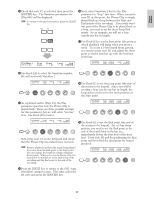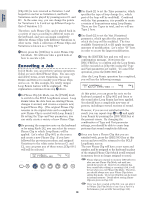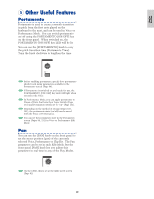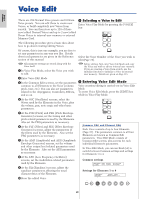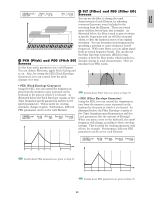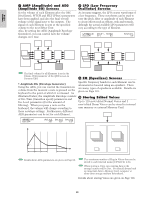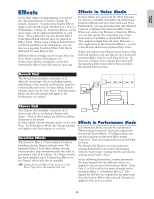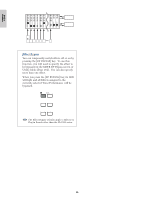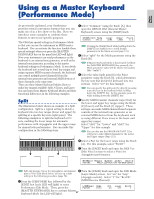Yamaha CS6R Owner's Manual - Page 62
OSC Oscillator Screens, Effects Reverb and Chorus.
 |
View all Yamaha CS6R manuals
Add to My Manuals
Save this manual to your list of manuals |
Page 62 highlights
Basics Section • QED (Common Quick Edit) These parameters mostly control the volume and tone of the Voice and you can easily change the overall sound. Many of these parameters can be set directly using the Sound Control knobs on the front panel of the CS6x. 4 OSC (Oscillator) Screens In these screens, you can mainly set the parameters controlling the waveforms on which the Voice is based. You can select the Wave used for the Element, the volume and note range of each Element and so on. QEDíLevel) Vol C 1234 127 Pan RevSend ChoSend C 127 127 • OSC Wave Select the waveform (Wave) used for each Element. • ARP (Common Arpeggio) By setting these parameters, you can control how OSCíWave) EL1234 Number Ctgry 001[Pf:Grand 1 ] the Voice is arpeggiated. Details about how to use the Arpeggiator are given on Page 42. • OSC Out ARPíType) Type Tempo Switch C 1234 Up&Down1:Sq 120 on Hold on • OSC Pan Set the volume (output level) and stereo pan position of each Element. The following illustration shows the logic. • CTL (Common Controller) You can assign various functions to the controllers on the front/rear panel. For example, you can OSCíOut) Level EL1234 96 Delay InsEF 0 ins2 assign parameters to the Pitch Bend Wheel and a Foot Controller so that you can change the tone of the Voice in real time. Details about various OSCíPan) EL1234 Pan Alter Random Scale C L64 63 +63 different uses are given on Page 47. Mixer CTLíSet1) Src Dest EL Sw Depth C 1234 FC(04) RevTime:EF1 1234 +63 • LFO (Common Low Frequency Oscillator) These are the LFO parameters. The LFO uses a low frequency waveform to vary the pitch/filter/amplitude characteristics, and can be used to create vibrato, wah, tremolo and other effect (Page 85). Pan (Stereo) Level Elements 1234 LFOíWave) Wave^ Speed KeyReset Phase C 1234 trpzd 63 on 270 • EFF (Common Effect) These are the Effects parameters for the Voice. There are two Insertion Effects plus two System Effects (Reverb and Chorus). EFFíInsEF) C 1234 InsEF Connect 1=2 • OSC Limit Set the note range for each Element (the range of notes on the keyboard over which the Element will sound) and also the velocity response (the range of note velocities within which the Element will sound). You can assign different settings for each Element. With these parameters, you can layer Elements and control their output. For example, you could set one Element to sound in an upper range of the keyboard, and another Element to sound in a lower range. Thus, even within the same Voice, you can have two different sounds for different areas of the keyboard or you can make the two Element ranges overlap so that their sounds are layered over a set range. Furthermore, you can set each Element to respond to different velocity ranges so that one Element sounds for lower note velocities, whereas another Element sounds for higher note velocities. 62