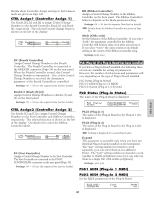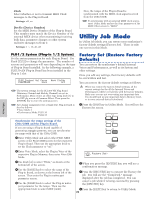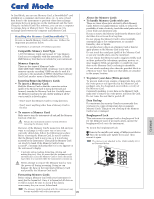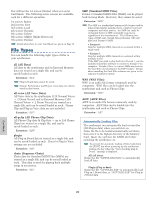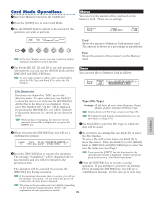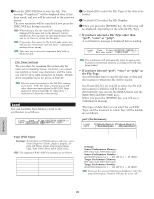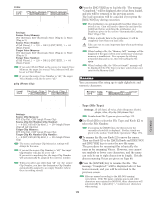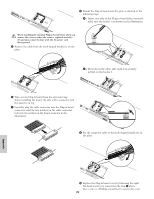Yamaha CS6R Owner's Manual - Page 173
Card Mode Operations, Status
 |
View all Yamaha CS6R manuals
Add to My Manuals
Save this manual to your list of manuals |
Page 173 highlights
Card Mode Operations 1Insert the Memory Card into the CARD slot. 2Press the [CARD] key to enter Card Mode. 3Use the [PAGE] knob to switch to the screen for the operation you wish to perform. Status You can view the amount of free and used on the Memory Card. There are no settings. Status) Card Used 2.9MB(70%) Free 1.1MB Save) Type File A-? Cursor Card all ***[NEWFILE .S2A] SHIFT PAGE A B C 1 2 DATA s Used Shows the amount of Memory Card memory used. The amount is shown as a percentage in parentheses. PART/ELEMENT In the first "Status" screen, you don't need any further operation described in step 2 and after. s Free Shows the amount of free memory on the Memory Card. 4Use Knobs [B], [C], [1] and [2] to set each parameter. Alternatively, you can use the [DATA] knob and the [DEC/NO] and [INC/YES] keys. To save, load, rename or delete a file, use Knob [B] to select the File Type and Knob [C] to select the File Number. File Directories Directories are denoted by "DIR" next to the directory name. To open a directory, use Knob [C] to move the cursor to it and press the [ENTER] key. All the files in the directory are displayed. If you select File Number 000, "up dir" will be displayed. By pressing the [ENTER] key, you will be returned to the parent directory (i.e., moved up one directory level). When saving or renameing, the directory for the currently selected file is displayed if you press the [SHIFT] key. Save You can save files to Memory Card as follows. Save) Type File:/VOICEDIR/SUBDIR-1/ Card all 001[NEWFILE .S2A] Data to be saved (File Type) File number of file to be saved New file name s Type (File Type) t Settings: all (all data), all-voice, chain (Sequence Chain), plugin1, plugin2, all-pclip (All Phrase Clip), Details about each File Type are given on Page 172. The Memory Card must be formatted before you can save data to it (Page 176). 1Use Knob [B] to select the File Type to which the data will be saved. 5When you press the [ENTER] key, you will see a confirmation message. Load) Type File:/VOICEDIR/SUBDIR-1/ > 2To overwrite an existing file, use Knob [C] to select the File Number. To save a file with a new name, use Knob [2] to move the cursor. Then use Knob [1] or the [DATA] knob or [DEC/NO] and [INC/YES] keys to enter the new file name (see next Page). 6Press the [INC/YES] key to execute the operation. The message "Completed." will be displayed after it has executed, and you will be returned to the previous screen. The operation will be canceled if you press the [DEC/NO] key during execution. If you press the [SHIFT] key, the directory for the currently selected file is displayed. Further details are given in the section "Card Mode Operations". 3Press the [ENTER] key to execute a saving operation. If you attempt to overwrite an existing file by pressing the [ENTER] key, you will see a confirmation message. In this case, go to next step. If the operation takes some time to execute, you will see the message "Executing..." If you switch the power off in this state, the data may be damaged. The steps in the procedure may vary slightly, depending on the operation being performed. Refer to the explanation of each operation for details. 173 Card Mode