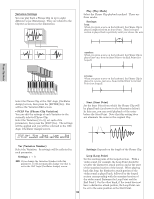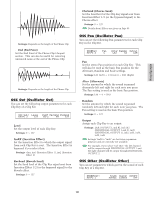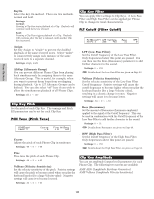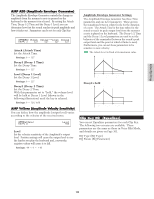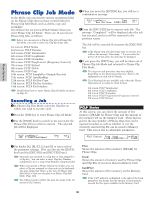Yamaha CS6R Owner's Manual - Page 149
CTL Bend Pitch Bend, CTL Set1 Control Set 1 to CTL Set4, Control Set 4, OSC Asgn Oscillator Assign
 |
View all Yamaha CS6R manuals
Add to My Manuals
Save this manual to your list of manuals |
Page 149 highlights
Phrase Clip Mode CTL Bend (Pitch Bend) You can set a range of pitch change controlled by Pitch Bend Wheel. CTLíPitchBend) C 1234 Lower Upper -12 +12 s Lower Set a range of pitch change by semitone when you move the wheel downward. With a value of "-12," you can lower the pitch at a maximum of one octave when you move the wheel downward. t Settings: -48~0~+24 s Upper Set a range of pitch change by semitone when you move the wheel upward. With a value of "+12," you can raise the pitch at a maximum of one octave when you move the wheel upward. t Settings: -48~0~+24 CTL Set1 (Control Set 1) to CTL Set4 (Control Set 4) The controllers and knobs on the front panel, the keyboard, and so on can be assigned a variety of uses. For example, keyboard aftertouch can be used to control the Reverb Send level and the Foot Switch (if connected) could be used to control other Effect parameters. These control assignments are called "Control Sets." You can assign up to four different Control Sets per Clip Kit. Thus there are four screens, each for a separate controller: CTL Set1 to CTL Set4. CTLíSet1) Src Common FC(04) Dest amp Depth +63 Controller Modulation Wheel Knob etc. Control Set 1~4 Set 1 These parameters are the same as for Normal Voices (except for The ElemSw parameter, which is available only for Normal Voices). For more information about parameters of a Normal Voices, see Page 84. Refer to Basics Section (Page 49) for more information about assignment of a Control Set. Clip Common Effect You can set two types of Insertion Effects, plus two System Effects (Reverb and Chorus). The following five screens are available. The parameters are the same as those used in Voice Edit Mode. Details are given on Page 88. EFF InsEF (Insertion Effect) EFF EF1 (Effect1) EFF EF2 (Effect2) EFF Rev (Reverb) EFF Cho (Chorus) Clip Key OSC (Oscillator) You can set the parameters for the Phrase Clips which make up the Clip Kit. A Clip Kit can contain up to 73 Clips, each of which is assigned to a specific note (Clip Key) within a range of C0 to C6. In this Menu, you can assign a Clip to each Clip Key and make detailed settings using four screens below. OSC Asgn (Oscillator Assign) OSC Out (Oscillator Out) OSC Pan (Oscillator Pan) OSC Other (Oscillator Other) OSC Asgn (Oscillator Assign) You can select the Phrase Clips assigned to the Clip Keys in the Clip Kit. Use Knob [A] to select the Clip Key, then use Knob [B] to select the Phrase Clip. Use Knob [1] to select the Variation. The Variation controls the way in which a Phrase Clip is played back, and up to eight Variations can be assigned to each Phrase Clip. Press [ENTER] key at this screen to enter settings for Variations. OSC Asgn) Number Variation [ENTER] Key=C 3 001[InitSmpl] 1 to Edit s Number (Clip Number) Select the Phrase Clip Number. The Phrase Clip Name will be displayed to the right of the Phrase Clip Number. The Phrase Clip can be played back in different ways, depending on the current Variation parameter setting. t Settings: 000 (off) ~ 256 If you select "off," the Clip Key has no Phrase Clips assigned to it. s Variation Select the Variation Number. This controls the way in which the Phrase Clip is played back. t Settings: 1 ~ 8 149