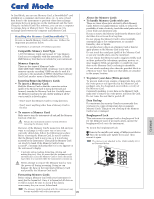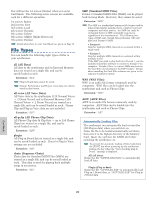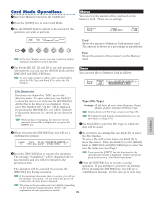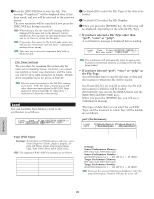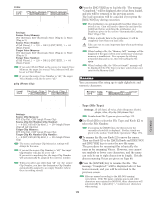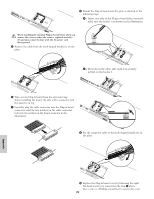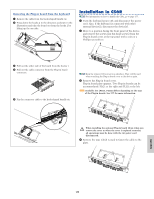Yamaha CS6R Owner's Manual - Page 176
Delete, MkDir Make Directory, Format, Use Knob [B] to select the File Type and Knob [C]
 |
View all Yamaha CS6R manuals
Add to My Manuals
Save this manual to your list of manuals |
Page 176 highlights
Delete You can delete files saved on Memory Card. Delete) Type File:/VOICEDIR/SUBDIR-1/ Card all 001[NEWFILE .S2A] File Type File Number File Name s Type (File Type) t Settings: all (all data), all-voice, chain (Sequence Chain), plugin, other, all-pclip (All phrase clip) Details about File Types are given on Page 172. 1Use Knob [B] to select the File Type and Knob [C] to select the File Number. 2When you press the [ENTER] key, you will see a confirmation message. 3Press the [INC/YES] key to delete the file. The message "Completed." will be displayed after it has been deleted, and you will be returned to the previous screen. The delete operation will be canceled if you press the [DEC/NO] key during execution. MkDir (Make Directory) You can create new directories and subdirectories (new directories within existing ones). This allows you to store files in separate directories according to File Type. MkDir) /VOICEDIR/SUBDIR-1/ A-? Cursor Card Dir:***[NEWDIR-3] Directory Name The directory hierarchy can have up to 27 levels. You cannot create a directory with the same name as one that already exists. The hierarchy display (directory path) will not be shown if the Memory Card has no directory other than the "root" directory. 1Use Knob [C] to select an existing directory and repeat until you have reached the level in the hierarchy at which you wish to create a new directory. 2To create a new directory, use Knob [2] to move the cursor. Then use Knob [1] or the [DATA] knob and [DEC/NO] and [INC/YES] keys to enter the new directory name. 3Press the [ENTER] key to create the directory. The message "Completed" will be displayed after it has been created, and you will be returned to the previous screen. Directories are denoted by "Dir" next to the directory name. To open a subdirectory, use Knob [C] to move the cursor to it and press the [ENTER] key. All the files in the subdirectory are displayed. If you select File Number 000, "up dir" will be displayed. By pressing the [ENTER] key, you will be returned to the parent directory (i.e., moved up one directory level). Format Before you can use a new Memory Card with the synthesizer, you will need to format it. Format) Card Press [ENTER] Insert a new Memory Card into the CARD slot. When you press the [ENTER] key, you will see a confirmation message. Press the [INC/YES] key to start formatting the Card. You will see the "Executing..." message while the Card is being formatted. If there is already data on the Memory Card, it will be completely lost when you format it. Do not remove the Memory Card while it is being formatted, since this could result in damage to the synthesizer and the card. After formatting, an EXT Memory file will automatically be created. During this process, the message "Now saving..." will be displayed. The procedure for renaming files is basically the same as for renaming Voices. However, you cannot use symbols or lower case characters. Details about renaming Voices are given on Page 80. Directory names can only be up to 8 characters long. Card Mode 176