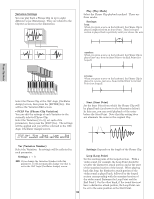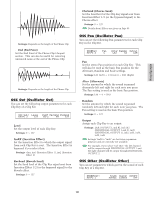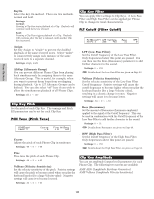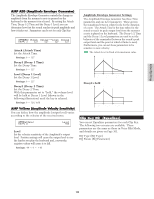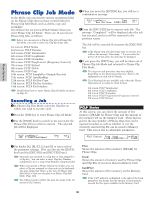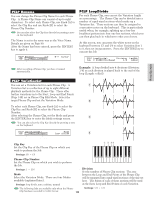Yamaha CS6R Owner's Manual - Page 150
Variation Settings, Var Variation Number, Settings, Play Play Mode, Start Start Point, Loop Loop Point
 |
View all Yamaha CS6R manuals
Add to My Manuals
Save this manual to your list of manuals |
Page 150 highlights
Variation Settings You can play back a Phrase Clip in up to eight different ways (Variations). They are related to the Clip Kit as shown in the illustration. Clip1~256 Variation 1 Variation 2 Variation 8 Clip 1~256 Variation 1~8 Clip kit 1~4 s Play (Play Mode) Select the Phrase Clip playback method. There are three modes. t Settings: loop: When you press a note on the keyboard, the Phrase Clip is played completely from its Start Point. Then its looped section is played back repetitively until you release the note. Looped Section Data Top Start Point Loop End Data End Point Point oneshot: When you press a note on the keyboard, the Phrase Clip is played just once from its Start Point to its End Point (not looped). Data Top Start Point End Data Point End reverse: When you press a note on the keyboard, the Phrase Clip is played in reverse, just once, from its End Point to its Start Point (not looped). Phrase Clip Mode Select the Phrase Clip at the OSC Asgn (Oscillator Assign) screen, then press the [ENTER] key. You will see the Variation Edit screen. • PCLP Var (Phrase Clip Variation) You can edit the settings of each Variation in the currently selected Phrase Clip. Select the Variation (1 to 8), set each of its parameters, then press the [EXIT] key. The settings will be applied and you will be returned to the OSC Asgn (Oscillator Assign) screen. Data Top Start Point End Data Point End s Start (Start Point) Set the Start Point from which the Phrase Clip will be played back (as shown in the illustration below). In this case, you can avoid playback of the noise before the Start Point. Note that this setting does not eliminate the noise in the original Clip. Noise Necessary portion PCLP Var) Play Start Loop End (C 3)=1: oneshot 2097150 2097150 2097150 s Var (Variation Number) Select the Variation. Its settings will be reflected in each parameter. t Settings: 1 ~ 8 If you change the Variation Number with this parameter, it will automatically change one that is set in the OSC Asgn (Oscillator Assign) screen. 150 Record Start Start Point t Settings: Depends on the length of the Phrase Clip s Loop (Loop Point) Set the starting point of the looped section. With a violin sound, for example, the Loop Point should be set after the distinctive attack portion and at the start of the sustained section of the sound. When playing back this loop, the distinctive attack portion of the violin sound is played back, followed by the looped section corresponding with the sustained section of the violin sound (between the Loop Point and the End Point.) On the other hand, if the sound does not have a distinctive attack portion, the Loop Point can be set to the same position as the Start Point.