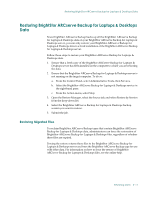Computer Associates ARB6002700WF0. ..... Administration Guide - Page 100
Create New File Version-BrightStor ARCserve Backup will restore all
 |
UPC - 757943246315
View all Computer Associates ARB6002700WF0. ..... manuals
Add to My Manuals
Save this manual to your list of manuals |
Page 100 highlights
Restore Options ■ File Conflict Resolution Options-select the method that BrightStor ARCserve Backup should use when there are files on the destination disk that have the same name as files being copied from the source: - Overwrite All Files-Restore all source files to the destination regardless of conflicting file names. The files from the source will overwrite existing files on the destination. - Rename Files-Copy the source file to the destination with the same file name but a different extension. The extension maintains the first two characters of the original, but the last character will be 1, 2, 3..., depending on how many files BrightStor ARCserve Backup has encountered with the same name. - Skip Existing Files-Do not restore a source file if a file with the same name already exists on the destination. - Overwrite with Newer Files Only-Only restore source files whose modification date is later than the modification date of the file with the same name on the destination. - Confirm Overwrites (for Run Now only)-Before BrightStor ARCserve Backup tries to restore the source file, you will be prompted to confirm that you want the file on the destination to be overwritten when submitting a Run Now job. ■ VMS File Version Options-Select one of the following options to determine how BrightStor ARCserve Backup should act when restoring VMS files that have the same names and version numbers as the files in the target restore directory: - Create New File Version-BrightStor ARCserve Backup will restore all files as new versions of the original. The files in the target directory will not be affected. - Restore File Version (Overwrite)-If a file in the target directory has the same name and version number as a file in the restore data, BrightStor ARCserve Backup will overwrite the file. - Restore File Version (No Overwrite)-If a file in the target directory has the same name and version number as a file in the restore data, BrightStor ARCserve Backup will not restore the file. All other files will be restored with their original names and version numbers. 4-6 Administrator Guide