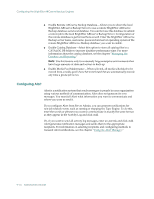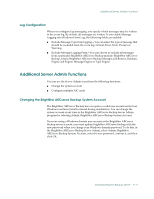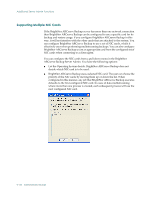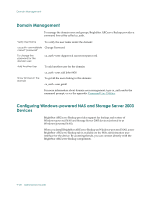Computer Associates ARB6002700WF0. ..... Administration Guide - Page 239
Configuring the Database Engine
 |
UPC - 757943246315
View all Computer Associates ARB6002700WF0. ..... manuals
Add to My Manuals
Save this manual to your list of manuals |
Page 239 highlights
Configuring the BrightStor ARCserve Backup Engines Configuring the Database Engine The BrightStor ARCserve Backup Database Engine stores statistical information for all jobs processed. The following types of information is saved: ■ Files and directories that have been backed up, copied, and restored. ■ Jobs that BrightStor ARCserve Backup has processed. ■ Storage devices and media used for BrightStor ARCserve Backup operations. BrightStor ARCserve Backup provides the following database engine options: ■ Minimum Free Disk Space Required (M Bytes)-Use this option to specify the minimum amount of disk space (in megabytes) you want to reserve for the BrightStor ARCserve Backup standard database. By default, 10 MB of disk space is specified. To change the amount of disk space required, specify a number between 1 and 10. If your hard drive space is below this point, the database will not function correctly. ■ Enable Database Pruning-When database pruning is enabled, information about the files and directories that were backed up or copied in a session is deleted. By default, this option is selected to free up space in the database file. It can be useful to disable this option to maintain the detailed information for restoring purposes, but be aware that your database can become very large if you do not prune it. Note: By default, all newly merged session details are preserved for one week (7 days) in the BrightStor ARCserve Backup database, even if the newly merged session details are older than the prune retention time. - Prune Database Records Older Than _ Day(s)-This field is active only if the Enable Database Pruning option is on. Specify how long records should be kept in the database before BrightStor ARCserve Backup prunes them. If pruning is enabled, records are pruned after they have been is the database for 30 days (the default setting). To change the length of time a record can remain in the database before it is pruned, specify a number between 1 and 999. - Run Database Pruning at-This field is active only if the Enable Database Pruning option is on. Specify when you want the pruning operation to run. By default, pruning (if enabled) will occur at 12:00 a.m. ■ Delete Media-Related database Records ONLY when Pruning-When you reformat or erase a media, BrightStor ARCserve Backup also deletes the records in the database that pertain to the media. Performing this extra step, however, can be a time-consuming process. Select this option to postpone deleting these records until pruning is performed. ■ Submit Prune Job-Select this option to submit the pruning job now. Administering the Backup Server 9-15