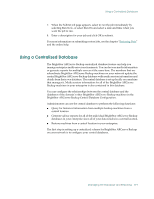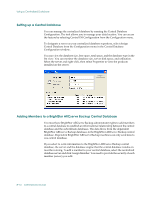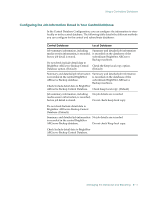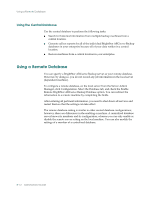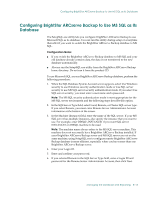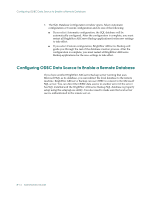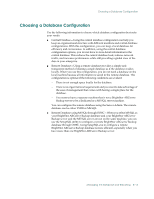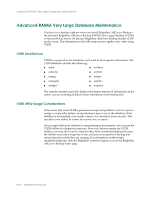Computer Associates ARB6002700WF0. ..... Administration Guide - Page 200
Configuring ODBC Data Source to Enable a Remote Database, If you select Custom configuration
 |
UPC - 757943246315
View all Computer Associates ARB6002700WF0. ..... manuals
Add to My Manuals
Save this manual to your list of manuals |
Page 200 highlights
Configuring ODBC Data Source to Enable a Remote Database 7. The SQL Database Configuration window opens. Select Automatic configuration or Custom configuration and do one of the following: ■ If you select Automatic configuration, the SQL database will be automatically configured. After the configuration is complete, you must restart all BrightStor ARCserve Backup applications for the new settings to take effect. ■ If you select Custom configuration, BrightStor ARCserve Backup will guide you through the rest of the database creation process. After the configuration is complete, you must restart all BrightStor ARCserve Backup applications for the new settings to take effect. Configuring ODBC Data Source to Enable a Remote Database If you have another BrightStor ARCserve Backup server running that uses Microsoft SQL as its database, you can redirect the local database to the remote machine. BrightStor ARCserve Backup can use ODBC to connect to the Microsoft SQL server. You can direct the ODBC data source to another server if the server has SQL installed and the BrightStor ARCserve Backup SQL database is properly setup using the setupsql.exe utility. You also need to make sure the local server user is authenticated in the remote server. 8-14 Administrator Guide