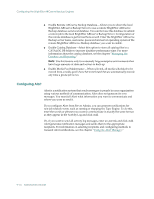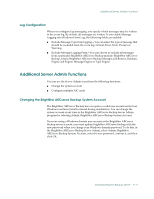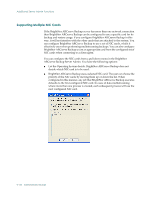Computer Associates ARB6002700WF0. ..... Administration Guide - Page 237
General Options, Use Global Scratch Set-If you select this option, BrightStor ARCserve Backup
 |
UPC - 757943246315
View all Computer Associates ARB6002700WF0. ..... manuals
Add to My Manuals
Save this manual to your list of manuals |
Page 237 highlights
Configuring the BrightStor ARCserve Backup Engines For more information on creating an alternate log path entry, see Setting an Alternate Log Path Entry in this chapter. The Tape.log file for this option can be viewed in the Job Status Manager by accessing the Tape Log tab. Note: You may incur a potentially large log file size due to the Read/Write capability. The Read/Write logging may impede performance on the machine. ■ Output-If you specified either "Summary", "Detail", or "Detail with Reads/Writes", you can define where you want the messages sent. Specify one of the following: - Both Screen and File-The messages are recorded in the Tape Engine Log as well as to a DOS box (the Tape Engine Message window). - Screen Only-The messages are sent to the Tape Engine Message window only. - File Only-(default) The messages are recorded in the Tape Engine log only. You can view the Tape Engine log in the Job Status Manager. General Options ■ Use Global Scratch Set-If you select this option, BrightStor ARCserve Backup uses a Global Scratch Set. The Global Scratch Set treats all of the scratch tapes in all media pools as one large Scratch Set. This ensures that backup jobs never fail if a scratch tape is not available in its own media pool. When this option is enabled, the Media Pool Manager shows only the Save Set for each pool (not the Scratch Set), but adds an object called GlobalScratchSet. This object contains all of the media available in the scratch sets of all your media pools. If you right-click GlobalScratchSet and select Assign Media, you can move media from an unassigned set to the Scratch Set. When you select a media in the Global Scratch Set, two extra properties appear as column headings on the top right-hand pane and on the Properties tab in the lower-right hand pane: Medium Type and Media Pool. If you click a column heading on the top right-hand pane, you can sort the list by that column. If the media you select in the Global Scratch Set is vaulted, it appears in a different color to indicate that it is inactive. Note: If you enable the Global Scratch Set and submit a backup job using a specific media pool, BrightStor ARCserve Backup first attempts to find media in that media pool's Scratch Set. If no media is available, the Global Scratch Set media will be used. Also, if you specify a media pool and submit a backup job that spans tapes, media in the Global Scratch Set can be used. ■ Show Tape Log on Job Status Manager-Select this option to view the Tape Log in the Job Status Manager. If the Activity Log is open when you enable this option, you must click Refresh to update the manager. Note: This option is available only on Windows computers. Administering the Backup Server 9-13