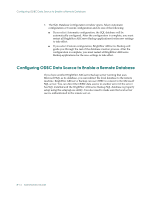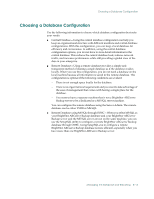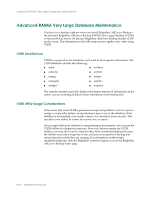Computer Associates ARB6002700WF0. ..... Administration Guide - Page 205
Installation Considerations, The BrightStor ARCserve Backup Database Engine polls the status of the MS
 |
UPC - 757943246315
View all Computer Associates ARB6002700WF0. ..... manuals
Add to My Manuals
Save this manual to your list of manuals |
Page 205 highlights
Using a Microsoft SQL Server Database If you want to use SQL 2000 as the BrightStor ARCserve Backup database, you must choose Microsoft SQL Database during setup. If you have multiple instances of SQL 2000, you can select which instance you want for the BrightStor ARCserve Backup database from the drop-down list on the SQL Database System Account window. You can also select a local or remote database from this window. After you have selected the instance to use, enter the login ID and password for the instance. Enter a login ID and password for the Remote Server Administrator account if you selected Remote in the SQL Server Type field, and click Next. Installation Considerations Review the following information if you are using Microsoft SQL as the BrightStor ARCserve Backup database: ■ Set the database security mode to SQL Security in the SQL ARCserve Manager. This applies when using SQL security as the authentication mode, which is mandatory with SQL 2000. ■ You should use the sa account [which has the right to create devices] when prompted for the BrightStor ARCserve Backup Database (SQL) System Account during installation of BrightStor ARCserve Backup with Microsoft SQL support. ■ The BrightStor ARCserve Backup Recover Database Utility and the global option Back up BrightStor ARCserve Backup Database Files do not support Microsoft SQL databases. You should use BrightStor ARCserve Backup Agent for MS SQL Server to back up the BrightStor ARCserve Backup database. ■ If the MS SQL server account is changed, make the corresponding changes in the Server Admin in the BrightStor ARCserve Backup program Group. ■ The BrightStor ARCserve Backup Database Engine polls the status of the MS SQL database periodically. If MS SQL does not respond in a timely fashion, the Database Engine assumes that the MS SQL server is unavailable and shuts down (red light). To avoid this situation, set the registry key to an appropriately longer value to increase the wait time for BrightStor ARCserve Backup Database Engine, as follows: HKEY_LOCAL_MACHINE\SOFTWARE\ComputerAssociates\ BrightStor ARCserve Backup\Base\Database\MSSQL\SQLLoginTimeout ■ If you specify SQL 2000 as the BrightStor ARCserve Backup database during setup, you can use Windows NT authentication or SQL authentication to communicate with SQL2000. Managing the Database and Reporting 8-19