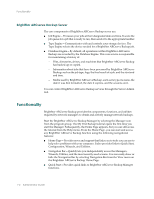Computer Associates ARB6002700WF0. ..... Administration Guide - Page 23
Scan Utility, Compare Utility
 |
UPC - 757943246315
View all Computer Associates ARB6002700WF0. ..... manuals
Add to My Manuals
Save this manual to your list of manuals |
Page 23 highlights
Functionality Scan Utility Compare Utility Use the Scan Utility option when you need information about your media backup sessions. Each source that you choose to back up is saved on media as an individual session. You can scan a single session or an entire media. Results of the Scan job can be seen in the Job Queue. You would need to do this if you are trying to recover a BrightStor ARCserve Backup machine and you need to find the most recent backup of the BrightStor ARCserve Backup database so that you can restore it. If you would like a Scan job to produce a detailed listing of your media contents, use the Log All activity feature on the scan options tab. You can also use the Scan utility if you want a list of the files that were backed up. BrightStor ARCserve Backup provides several types of advanced scan options: ■ Backup Media-Specify media options for the job. ■ Operation-Specify some general options for the job such as to scan files with CRC verification or to enable database recording. ■ Pre/Post-Run commands or batch files before or after the job. ■ Job Log-Determine the level of detail you want recorded in the Job Queue Log. ■ Alert-Send messages about events in your operation. Compare the contents of a media session to files on a machine. Results of the Compare job can be seen in the Job Queue. You could use this option after a backup to verify that the backup copied all of the files to media without error. BrightStor ARCserve Backup provides several types of advanced compare options: ■ Backup Media-Specify media options for the job. ■ Operation-Specify whether to enable database recording. ■ Pre/Post-Run commands or batch files before or after the job. ■ Job Log-Determine the level of detail you want recorded in the Job Queue Log. ■ Alert-Send messages about events in your operation. Introducing BrightStor ARCserve Backup 1-7