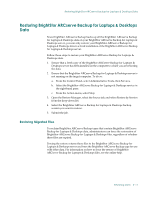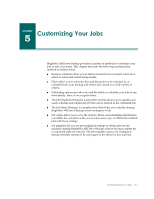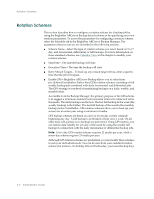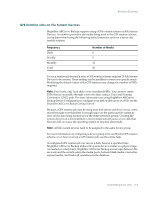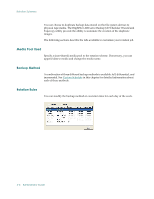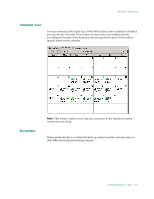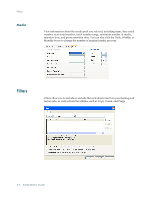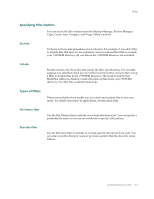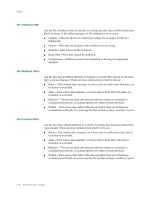Computer Associates ARB6002700WF0. ..... Administration Guide - Page 109
GFS Rotation Jobs on File System Devices, Frequency, Number of Media
 |
UPC - 757943246315
View all Computer Associates ARB6002700WF0. ..... manuals
Add to My Manuals
Save this manual to your list of manuals |
Page 109 highlights
Rotation Schemes GFS Rotation Jobs on File System Devices BrightStor ARCserve Backup supports using a GFS rotation scheme on File System Devices. A retention period for the media being used in the GFS rotation scheme can be determined using the following default retention cycle for a seven-day weekly rotation: Frequency Daily Weekly Monthly Total Number of Media 6 5 12 23 To run a rotation job beyond a year, a GFS rotation scheme requires 23 File System Devices to be created. These settings can be modified to meet your specific needs. Modifying the default values of the GFS rotation may change the number of FSDs required. Note: Previously, only local disks were considered FSDs. You can now create FSDs that are accessible through a network share using a Universal Naming Convention (UNC) path. For more information on using BrightStor ARCserve Backup Device Configuration to configure your disk or disk array as a FSD, see the BrightStor ARCserve Backup Getting Started. Because a GFS rotation job may be using local disk drives and drive arrays, users must first make sure that there is enough space on the particular file system to store all the data being backed up for the entire retention period. Creating file system devices on a boot partition is not recommended because a boot disk that becomes full can cause the operating system to function abnormally. Note: All file system devices need to be assigned to the same device group. For more information on configuring a device group to be used by the GFS rotation scheme, or on how to set up a GFS rotation job, see the online help. A configured GFS rotation job can run on a daily basis at a specified time. BrightStor ARCserve Backup utilizes file system devices similar to a physical tape. As needed on a daily basis, BrightStor ARCserve Backup moves tapes between the save sets and the scratch sets in the media pools, formats blank media, overwrites expired media, and tracks all operations in the database. Customizing Your Jobs 5-3