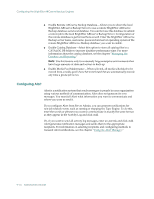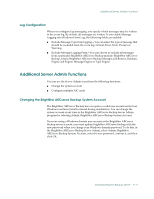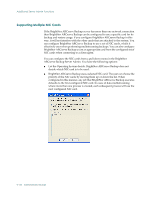Computer Associates ARB6002700WF0. ..... Administration Guide - Page 238
Setting an Alternate Log Path Entry
 |
UPC - 757943246315
View all Computer Associates ARB6002700WF0. ..... manuals
Add to My Manuals
Save this manual to your list of manuals |
Page 238 highlights
Configuring the BrightStor ARCserve Backup Engines ■ Use Tape Alert-Enables BrightStor ARCserve Backup to detect and report TapeAlert-related messages issued by your tape drives and libraries. If you do not want to receive TapeAlert-related messages, disable this option. ■ Use SAN NAS Dynamic Device Sharing-Enables the SAN NAS Dynamic Device Sharing (DDS) feature of the BrightStor ARCserve Backup NDMP NAS Option. Dynamic Device Sharing enables BrightStor ARCserve Backup to share tape library units (TLU) on a storage area network (SAN). You can share a TLU between multiple NAS servers exclusively, or you can share multiple NAS servers with a TLU and the BrightStor ARCserve Backup server. For more information on this feature, see the BrightStor ARCserve Backup NDMP NAS Option Guide. Note: To enable this feature, the BrightStor ARCserve Backup Enterprise Module must be installed. Setting an Alternate Log Path Entry You can change the default tape log path if, for example, you want to move the log to a volume with more space. You can create an alternate location for the file by configuring a registry setting in the Windows NT registry. Create a String Value called "LogPath" under the following key: HKEY_LOCAL_MACHINE\SOFTWARE\ComputerAssociates\ BrightStor ARCserve Backup\Base\TapeEngine\Debug Set the value to the local drive path you want to use as the new log file location (for example, D:\temp\log). After the log path is established, you can enable it by either restarting the Tape Engine or changing one of the logging option described earlier. To change the tape log path back to the default, you can remove the "LogPath" value and restart the Tape Engine. Note: Alternate paths can only be local drives as mapped drives are not supported for redirecting the log. 9-14 Administrator Guide