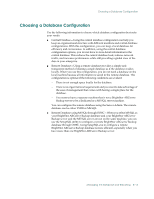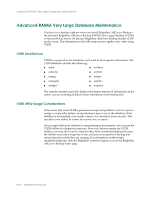Computer Associates ARB6002700WF0. ..... Administration Guide - Page 206
Transferring Data from a VLDB Database to a SQL Database, SQL Connections
 |
UPC - 757943246315
View all Computer Associates ARB6002700WF0. ..... manuals
Add to My Manuals
Save this manual to your list of manuals |
Page 206 highlights
Using a Microsoft SQL Server Database Transferring Data from a VLDB Database to a SQL Database When configuring a Microsoft SQL database for BrightStor ARCserve Backup, you might want to transfer all existing information to the SQL database. You can use the transfer utility (dbtosql.EXE) located in the BrightStor ARCserve Backup home directory to transfer this job information from a BrightStor ARCserve Backup standard database to a Microsoft SQL database. However, any information existing in the database is overwritten. Important! You should not attempt to transfer information from a VLDB database to an SQL database containing information, because the SQL database might be overwritten. Instead, you should create a new SQL database for storing your BrightStor ARCserve Backup media and job information. SQL Connections For each job that you run, you need two SQL connections. Be sure that you have set enough connections (or licenses) in your SQL server. To determine your default SQL connections, select Server and SQL server from the SQL ARCserve Manager. When you browse from the Configuration tab, you can see the user connections. Set these values to the appropriate user setting. If an error message appears, "Cannot Update Record," or "Failed to Login," you may have run out of connections. You should increase the open object to 2000. Run a Database Consistency Check When your database activity is low, we recommend that you run a database consistency check if you have a large database. Although it takes some time, it is important to determine that your SQL database is functioning well. For more information, see your Microsoft SQL guide. Important! Be sure to monitor the log size periodically. If a log is full, the database cannot function. Although the default setting is "truncate log on checkpoint," you should increase the log size to 50% of the database if you expect to keep a large number of records. 8-20 Administrator Guide