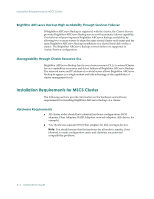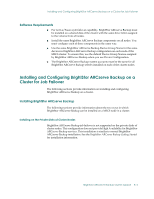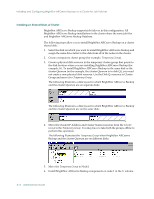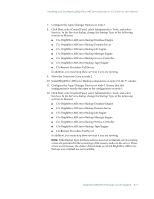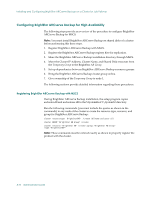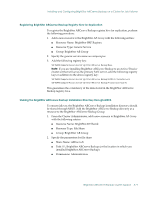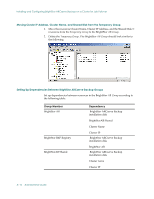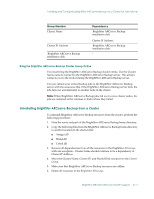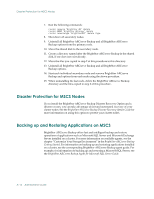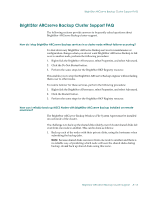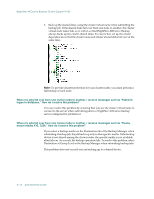Computer Associates ARB6002700WF0. ..... Administration Guide - Page 281
Registering BrightStor ARCserve Backup Registry Hive for Replication
 |
UPC - 757943246315
View all Computer Associates ARB6002700WF0. ..... manuals
Add to My Manuals
Save this manual to your list of manuals |
Page 281 highlights
Installing and Configuring BrightStor ARCserve Backup on a Cluster for Job Failover Registering BrightStor ARCserve Backup Registry Hive for Replication To register the BrightStor ARCserve Backup registry hive for replication, perform the following procedure: 1. Add a new resource to the BrightStor AB Group with the following entries: ■ Resource Name: BrightStor BKP Registry ■ Resource Type: Generic Service ■ Group: BrightStor AB Group 2. Specify the generic service name as castapeengine. 3. Add the following registry key: SOFTWARE\ComputerAssociates\BrightStor ARCserve Backup\Base Note: If you are installing BrightStor ARCserve Backup to an Active/Passive cluster set that will act as the primary SAN server, add the following registry keys in addition to the above registry key: SOFTWARE\ComputerAssociates\BrightStor ARCserve Backup\ELODistributedServers SOFTWARE\ComputerAssociates\BrightStor ARCserve Backup\ProductsConfigInfo This guarantees the consistency of the data stored in the BrightStor ARCserve Backup registry hive. Sharing the BrightStor ARCserve Backup Installation Directory through MSCS To ensure failover, the BrightStor ARCserve Backup installation directory should be shared through MSCS. Add the BrightStor ARCserve Backup directory as a resource to the BrightStor ARCserve Backup Group. 1. From the Cluster Administrator, add a new resource to BrightStor AB Group with the following entries: ■ Resource Name: BrightStorAB Shared ■ Resource Type: File Share ■ Group: BrightStor AB Group 2. Specify the parameters for file share: ■ Share Name: ARCserve$ ■ Path: S:\ BrightStor ARCserve Backup (or the location in which you installed BrightStor ARCserve Backup) ■ Permissions: Administrators BrightStor ARCserve Backup Cluster Support A-9