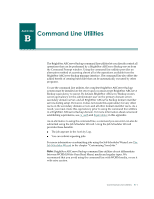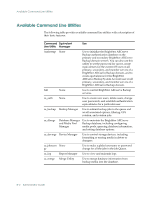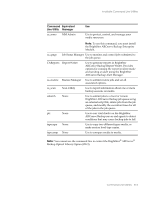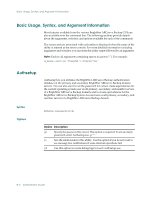Computer Associates ARB6002700WF0. ..... Administration Guide - Page 292
caroot, Equivalence, Syntax, Examples
 |
UPC - 757943246315
View all Computer Associates ARB6002700WF0. ..... manuals
Add to My Manuals
Save this manual to your list of manuals |
Page 292 highlights
ca_auth caroot Equivalence Syntax Examples BrightStor ARCserve Backup is designed with a root-level, super user profile, to which complete control of BrightStor ARCserve Backup is granted. This profile, referred to as the "caroot" user profile, is set up during the first-time installation of BrightStor ARCserve Backup. The password for the caroot profile can be set during installation, or it can be set or changed later using ca_auth or AuthSetup.exe, located in the BrightStor ARCserve Backup home directory. For security reasons, we recommend that you set a password on this account. Note: The caroot user profile controls access to the BrightStor ARCserve Backup Manager GUI and backup-related functions, and should not be confused with the security required to log in to your operating system. BrightStor ARCserve Backup allows you to create users that are equivalent to caroot. A user that is equivalent to caroot has full access to all BrightStor ARCserve Backup features, and can work with the command line utilities, such as ca_backup and ca_restore. Any Windows user on any host can be granted equivalence to caroot. To grant a user equivalence to caroot, you must either be logged in as equivalent to caroot or know caroot's password. Console utilities such as ca_backup, ca_restore, and ca_qmgr work with remote BrightStor ARCserve Backup servers for submitting and monitoring backup and restore jobs without requiring users to log in to BrightStor ARCserve Backup every time for each command. ca_auth [-cahost hostname] -user [user manipulation options] -equiv [equivalence management options] Note: The [-cahost hostname] switch, identifying the host, is optional. If you are using these commands locally, this switch is not needed. However, if you are performing these commands remotely, the hostname is required. The following are examples of syntax for the ca_auth command. Use the following syntax to change the password for the caroot user: ca_auth -user chgpasswd caroot [passwd] Use the following syntax to add a user: ca_auth -user add [username] [passwd] B-6 Administrator Guide