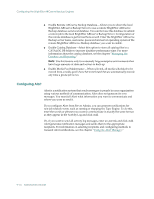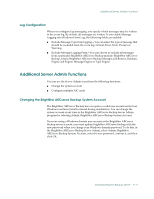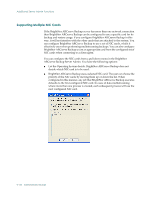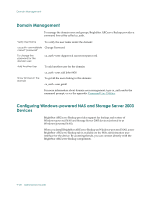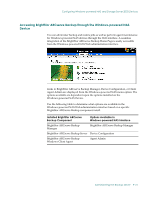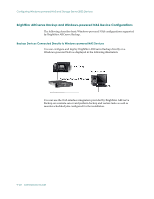Computer Associates ARB6002700WF0. ..... Administration Guide - Page 241
Log Configuration, Additional Server Admin Functions
 |
UPC - 757943246315
View all Computer Associates ARB6002700WF0. ..... manuals
Add to My Manuals
Save this manual to your list of manuals |
Page 241 highlights
Additional Server Admin Functions Log Configuration When you configure log messaging, you specify which messages may be written to the event log. By default, all messages are written. If you enable Message Logging into Windows Event Log, the following fields are enabled: ■ Exclude Message Type from logging-You can select the type of message that should be excluded from the event log: Critical, Error, Note, Prompt or Warning. ■ Exclude Message Logging From-You can choose to exclude all messages from a particular BrightStor ARCserve Backup module: BrightStor ARCserve Backup Admin, BrightStor ARCserve Backup Manager, Job Runner, Database Engine, Job Engine, Message Engine or Tape Engine. Additional Server Admin Functions You can use the Server Admin to perform the following functions: ■ Change the system account ■ Configure multiple NIC cards Changing the BrightStor ARCserve Backup System Account The BrightStor ARCserve Backup Server requires a valid user account on the host Windows machine (initially entered during installation). You can change the system account at any time in the BrightStor ARCserve Backup Server Admin program by selecting Admin, BrightStor ARCserve Backup System Account. If you are using a Windows domain user account as the BrightStor ARCserve Backup server account, you must update BrightStor ARCserve Backup with the new password when you change your Windows domain password. To do this, in the BrightStor ARCserve Backup Server Admin, select Admin, BrightStor ARCserve Backup System Account, enter the new password, confirm it, and then click OK. Administering the Backup Server 9-17