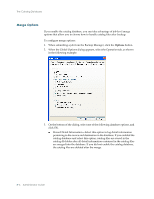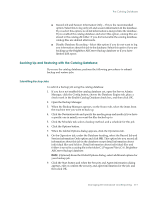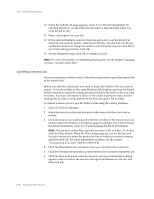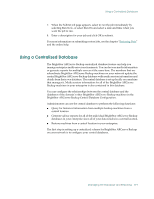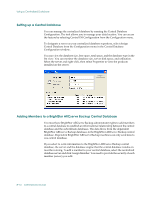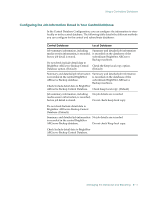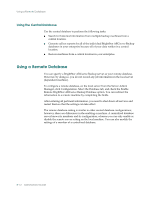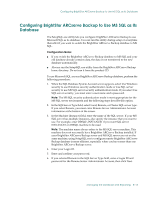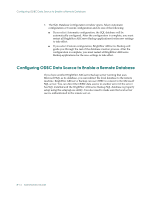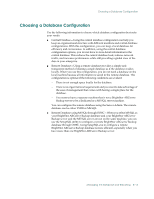Computer Associates ARB6002700WF0. ..... Administration Guide - Page 196
Setting up a Central Database, Adding Members to a BrightStor ARCserve Backup Central Database
 |
UPC - 757943246315
View all Computer Associates ARB6002700WF0. ..... manuals
Add to My Manuals
Save this manual to your list of manuals |
Page 196 highlights
Using a Centralized Database Setting up a Central Database You can manage the centralized database by running the Central Database Configuration. The tool allows you to manage your data location. You can access the feature by selecting Central DB Configuration from the Configuration menu. To designate a server as your centralized database repository, select Assign Central Database from the Configuration menu in the Central Database Configuration window. You can view the database size, free space, total space, and the database type in the list view. You can monitor the database size, server disk space, and utilization. Select the server and right-click, then select Properties to view the products installed on the server. Adding Members to a BrightStor ARCserve Backup Central Database You must have BrightStor ARCserve Backup administrator rights to add members to a central database to establish an informational relationship between the central database and the subordinate databases. The data flows from the dependent BrightStor ARCserve Backup databases to the BrightStor ARCserve Backup central database. Dependent BrightStor ARCserve Backup machines can only send data to one central database. If you select to write information to the BrightStor ARCserve Backup central database, the server and the database engine that the central database resides on must be running. To add a member to your central database, select the centralized database server and click Assign Member. You need to provide the security of each member (server) you add. 8-10 Administrator Guide