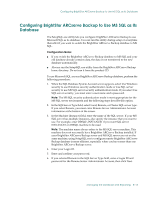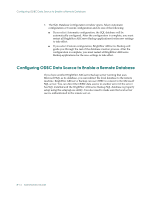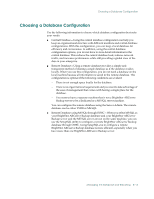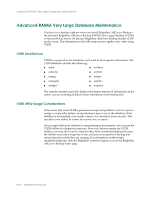Computer Associates ARB6002700WF0. ..... Administration Guide - Page 204
Using a Microsoft SQL Server Database, Before installing BrightStor ARCserve Backup - error 3719
 |
UPC - 757943246315
View all Computer Associates ARB6002700WF0. ..... manuals
Add to My Manuals
Save this manual to your list of manuals |
Page 204 highlights
Using a Microsoft SQL Server Database To run the keybuild utility, enter the following syntax: keybuild -k -L casdb;admin;secret [DBNAME] DBNAME is the name of the database that you want to repair (asjob, asmedia, asobject, asrhost, astape, astpdrv, astpsdat, asmsg, asmsgdat, or aslogerr). As keybuild runs, the status of the operations is displayed, ending with a final summary of the rebuilding process. ■ Dbfix-Use this utility to check each entry in the database for corruption and repair any errors found. To run the dbfix utility, enter the following syntax: dbfix -a -L casdb;admin;secret [DBNAME] DBNAME is the name of the database that you want to repair (asjob, asmedia, asobject, asrhost, astape, astpdrv, astpsdat,asmsg, asmsgdat, or aslogerr). As dbfix runs, the status of the operations is displayed, ending with a final summary of the repair process. Using a Microsoft SQL Server Database You have two database options when you install BrightStor ARCserve Backup- the standard VLDB database or Microsoft SQL Server (7.0 or 2000). By default, BrightStor ARCserve Backup installs VLDB on the server. If you want to use the Microsoft SQL Server database, your machine must have a minimum of 256 MB of RAM and meet the following requirements: ■ MS SQL version 7.0: - Service Pack 3 - ODBC Manager version v2.50.3006, v3.0.28.22, v3.510.3002.13, v3.510.3002.23, v3.510.3711.0, v3.520.3719.9, or v3.5204314.0 - SQL Server driver version v2.65.0201, v2.65.0252, v3.60.0319, v3.70.0623, v3.70.6.90, or v3.70.8.12 ■ MS SQL 2000: - ODBC Manager version v3.520.6526.0 or higher Note: Before installing BrightStor ARCserve Backup, verify that Microsoft SQL is installed. If you select Microsoft SQL server during the setup by running the SETUPSQL.EXE utility after the installation, BrightStor ARCserve Backup creates a database under the SQL server and uses it as the backup and restore depository. Note: For the SQL database to function properly, it must be started using Microsoft SQL Service Manager. 8-18 Administrator Guide