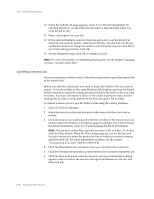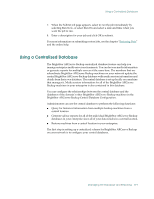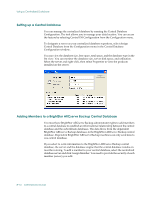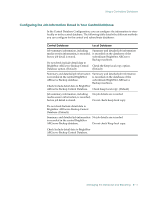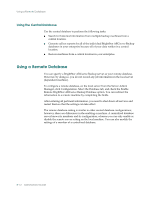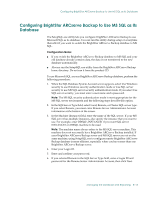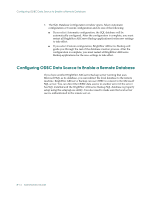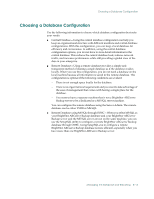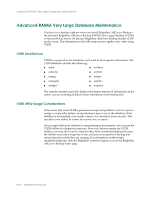Computer Associates ARB6002700WF0. ..... Administration Guide - Page 199
Configuring BrightStor ARCserve Backup to Use MS SQL as Its Database, In the SQL Server Type field
 |
UPC - 757943246315
View all Computer Associates ARB6002700WF0. ..... manuals
Add to My Manuals
Save this manual to your list of manuals |
Page 199 highlights
Configuring BrightStor ARCserve Backup to Use MS SQL as Its Database Configuring BrightStor ARCserve Backup to Use MS SQL as Its Database The SetupSQL.exe utility lets you configure BrightStor ARCserve Backup to use Microsoft SQL as its database. You can run this utility during setup or at anytime thereafter if you want to switch the BrightStor ARCserve Backup database to MS SQL. Configuration Notes: ■ If you switch the BrightStor ARCserve Backup database to MS SQL and your old database already contains data, the data is not transferred to the new database automatically. ■ Always run the SetupSQL.exe utility from the BrightStor ARCserve Backup home directory. Do not run it from the product CD. To use Microsoft SQL as your BrightStor ARCserve Backup database, perform the following procedure: 1. When the SQL Database System Account screen appears, select Use Windows security to use Windows security authentication mode or Use SQL server security to use MS SQL server security authentication mode. If you select Use SQL server security, you must enter a user name and a password. Note: The MS SQL security authentication mode is most appropriate for the MS SQL server environment and the following steps describe this option. 2. In the SQL Server Type field, select Local, Remote, or Cluster SQL server type. If you select Remote, you must enter Remote Server Administrator Account information at the bottom of the screen. 3. In the Machine (Instance) field, enter the name of the SQL server. If your MS SQL server has multiple instances, also specify the instance that you want to use. For example, enter DBSQL\INSTANCE1 if you want SQL server INSTANCE1 on DBSQL machine to be used. Note: The machine name always refers to the MS SQL server machine. This machine does not necessarily have BrightStor ARCserve Backup installed. If your BrightStor ARCserve Backup server and MS SQL server are not on the same machine, using SetupSQL.exe to configure remote BrightStor ARCserve Backup database is more efficient, especially when you have more than one BrightStor ARCserve Backup server. 4. Enter your Login ID. 5. Enter and confirm your password. 6. If you selected Remote in the SQL Server Type field, enter a Login ID and password for the Remote Server Administrator Account, then click Next. Managing the Database and Reporting 8-13