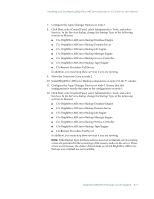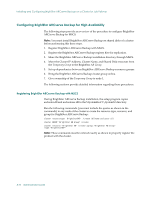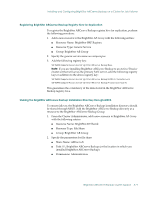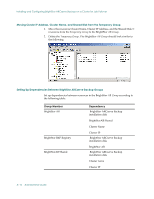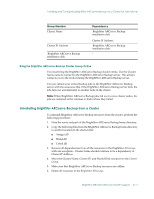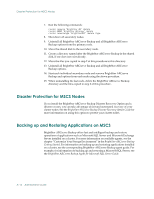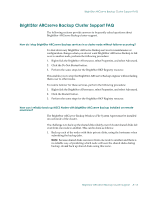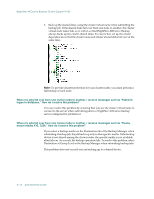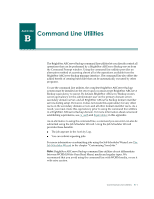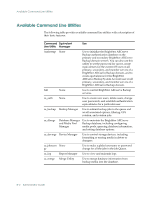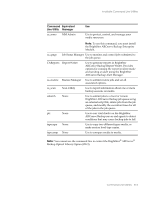Computer Associates ARB6002700WF0. ..... Administration Guide - Page 284
Disaster Protection for MSCS Nodes, Backing up and Restoring Applications on MSCS
 |
UPC - 757943246315
View all Computer Associates ARB6002700WF0. ..... manuals
Add to My Manuals
Save this manual to your list of manuals |
Page 284 highlights
Disaster Protection for MSCS Nodes 7. Run the following commands: cluster resource "BrightStor AB" /delete cluster GROUP "BrightStor AB Group" /delete cluster resourcetype "BrightStorBKP" /delete /type 8. Shut down all secondary nodes. 9. Uninstall all BrightStor ARCserve Backup and all BrightStor ARCserve Backup options from the primary node. 10. Move the shared disk to the secondary node. 11. Create a directory named after the BrightStor ARCserve Backup in the shared disk, if one does not exist already. 12. Move the files you copied in step 2 of this procedure to this directory. 13. Uninstall all BrightStor ARCserve Backup and all BrightStor ARCserve Backup options. 14. Start each individual secondary node and remove BrightStor ARCserve Backup and options from each node using the above procedure. 15. When uninstalling the last node, delete the BrightStor ARCserve Backup directory and the files copied in step 2 of this procedure. Disaster Protection for MSCS Nodes If you install the BrightStor ARCserve Backup Disaster Recovery Option and a disaster occurs, you can take advantage of fast and automated recovery of your cluster nodes. See the BrightStor ARCserve Backup Disaster Recovery Option Guide for more information on using this option to protect your cluster nodes. Backing up and Restoring Applications on MSCS BrightStor ARCserve Backup offers fast and intelligent backup and restore operations of applications such as Microsoft SQL Server and Microsoft Exchange Server installed on a cluster. For more information on available agents, see the chapter "Customize Your Storage Environment" in the BrightStor ARCserve Backup Getting Started. For information on backing up and restoring applications installed on a cluster, see the corresponding BrightStor ARCserve Backup agent guide. For example, for information on backing up and restoring a Microsoft SQL Server, see the BrightStor ARCserve Backup Agent for Microsoft SQL Server Guide. A-12 Administrator Guide