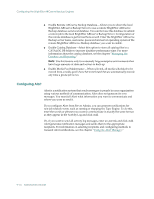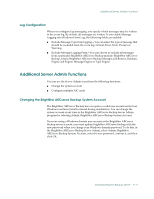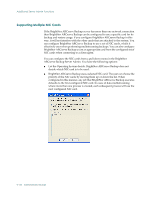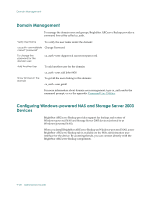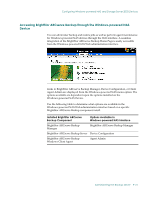Computer Associates ARB6002700WF0. ..... Administration Guide - Page 240
Configuring Alert, BrightStor ARCserve Backup Server to use a remote BrightStor ARCserve
 |
UPC - 757943246315
View all Computer Associates ARB6002700WF0. ..... manuals
Add to My Manuals
Save this manual to your list of manuals |
Page 240 highlights
Configuring the BrightStor ARCserve Backup Engines ■ Enable Remote ARCserve Backup Database-Allows you to direct the local BrightStor ARCserve Backup Server to use a remote BrightStor ARCserve Backup database as its local database. You can then use this database to submit a restore job to the local BrightStor ARCserve Backup Server. Configuration of the remote database is performed here as well. Enter the BrightStor ARCserve Backup server name, user name, password and server operating system of the remote BrightStor ARCserve Backup database you want to enable. ■ Enable Catalog Database-Select this option to store all catalog files in a CATALOG.DB folder to increase database performance time. For more information about the catalog database, see the chapter "Managing the Database and Reporting." Note: Use this feature only for extremely large enterprise environments that have large amounts of data and servers to back up. ■ Enable Media Pool Maintenance-When selected, all media scheduled to be moved from a media pool's Save Set to its Scratch Set are automatically moved any time a prune job is run. Configuring Alert Alert is a notification system that sends messages to people in your organization using various methods of communication. Alert does not generate its own messages. You must tell Alert what information you want to communicate and where you want to send it. If you configure Alert from Server Admin, you can generate notifications for non-job related events, such as starting or stopping the Tape Engine. To do this, enter the words or phrases you want to communicate in exactly the same format as they appear in the Activity Log and click Add. Or, if you want to send all activity log messages, enter an asterisk and click Add. Alert generates notification messages and sends them to the appropriate recipients. For information on selecting recipients and configuring methods to transmit Alert notifications, see the chapter "Using the Alert Manager." 9-16 Administrator Guide