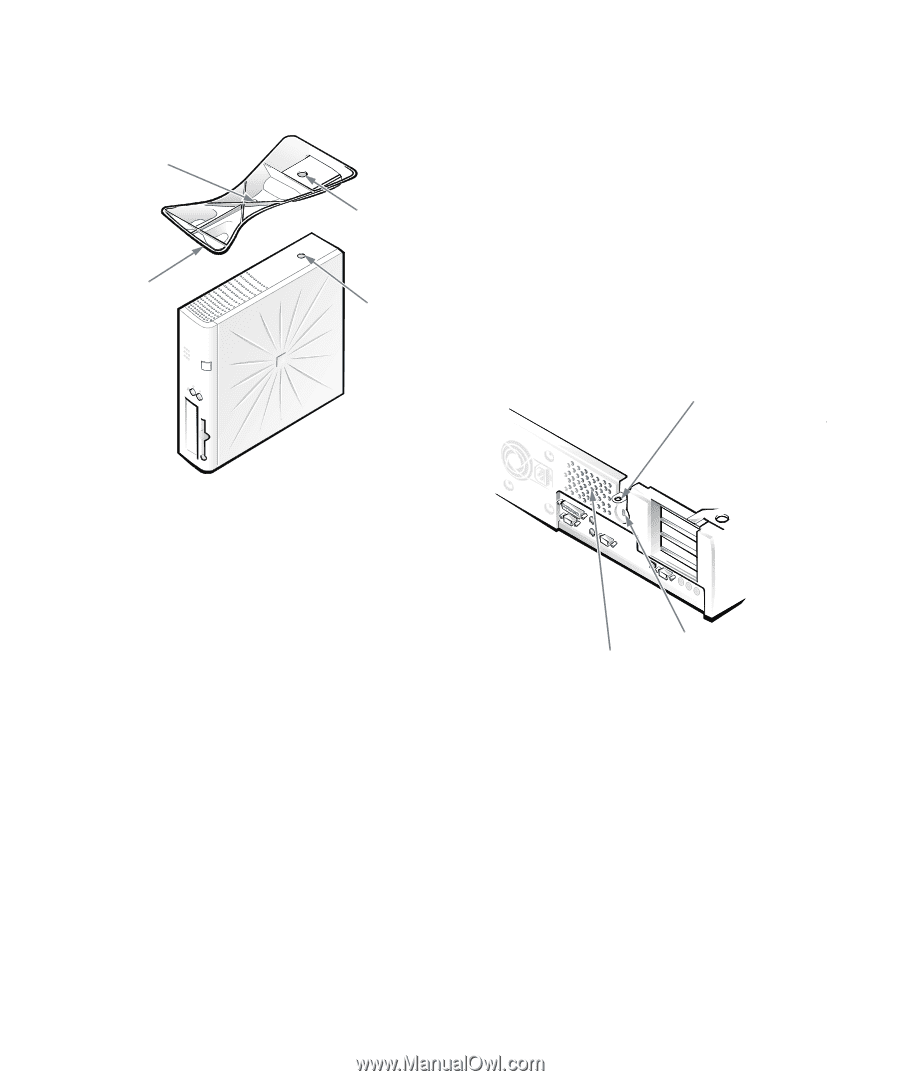Dell OptiPlex Gs Reference and Installation Guide (.pdf) - Page 22
Security Cable Slot and Padlock Ring, Energy Star Compliance,
 |
View all Dell OptiPlex Gs manuals
Add to My Manuals
Save this manual to your list of manuals |
Page 22 highlights
the captive thumbscrew in the stand with the screw hole in the cover. captive screw locator hole locator pin (on underside of floor stand) securing button locking device and associated key. To prevent unauthorized removal of your computer, loop the cable around an immovable object, insert the locking device into the security cable slot on the back of your computer, and lock the device with its associated key. Complete instructions for installing this kind of antitheft device are usually included with the device. NOTE: Antitheft devices are of differing designs. Before purchasing such a device, make sure it will work with the cable slot on your computer. The padlock ring allows you to secure the computer cover to the chassis to prevent unauthorized internal access to the computer. To use the padlock ring, insert a commercially available padlock through the ring and lock the padlock. padlock ring Figure 1-1. Attaching the Optional Floor Stand As you lower the stand into place, make sure the locator pin (see Figure 1-1) heads into the corner hole of the hole pattern. When the stand is in place, tighten the thumbscrew. 3. Rotate the computer so that the floor stand is at the bottom and the drives are at the top. To remove the floor stand, turn the computer over so the floor stand is at the top, loosen the screw, and lift the floor stand away. Then place the computer in a horizontal position. Security Cable Slot and Padlock Ring To the right of the fan vent on the back of the computer are a security cable slot and padlock ring (see Figure 1-2) for attaching commercially available antitheft devices. Antitheft cable devices for personal computers usually include a segment of galvanized cable with an attached fan vent security cable slot Figure 1-2. Security Cable Slot and Padlock Ring Energy Star Compliance Certain configurations of Dell computer systems comply with the requirements set forth by the Environmental Protection Agency (EPA) for energy-efficient computers. If the front panel of your computer bears the Energy Star Emblem (see Figure 1-3), your original configuration complied with these requirements and all Energy Star power management features of the computer are enabled. To disable or change the operation of these features, you 1-4 Dell OptiPlex Gs and Gs+ Low-Profile Systems Reference and Installation Guide