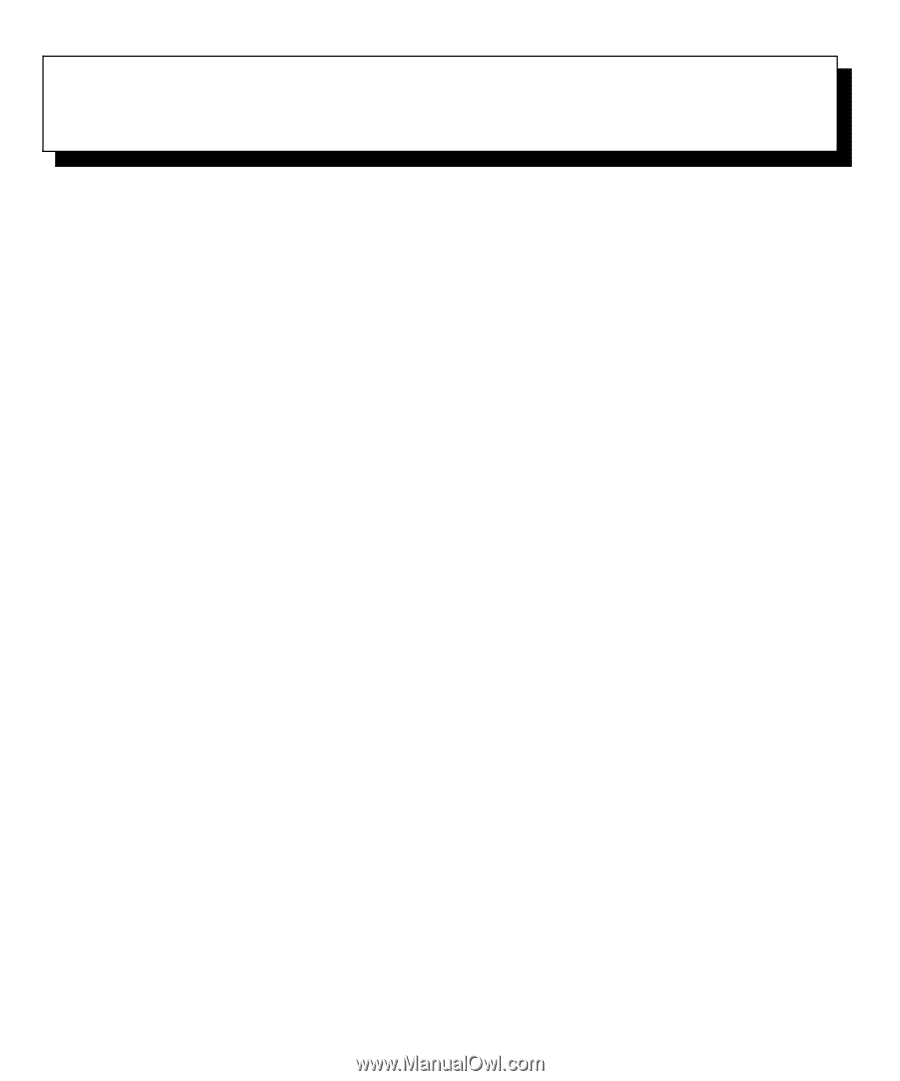Dell OptiPlex Gs Reference and Installation Guide (.pdf) - Page 25
Using the System Setup Program,
 |
View all Dell OptiPlex Gs manuals
Add to My Manuals
Save this manual to your list of manuals |
Page 25 highlights
Chapter 2 Using the System Setup Program Each time you turn on your computer system or press the reset button, the system compares the hardware installed in the system to the hardware listed in the system configuration information stored in nonvolatile random-access memory (NVRAM) on the system board. If the system detects a discrepancy, it generates error messages that identify the incorrect configuration settings. The system then prompts you to enter the System Setup program to correct the setting. You can use the System Setup program as follows: • To change the system configuration information after you add, change, or remove any hardware in your system • To set or change user-selectable options-for example, the time or date on your system You can view the current settings at any time. When you change a setting, in many cases you must reboot the system before the change takes effect. After you set up your system, run the System Setup program to familiarize yourself with your system configuration information and optional settings. Dell recommends that you print out the System Setup screens (by pressing the key) or write down the information for future reference. Before you use the System Setup program, you need to know the kind of diskette drive(s) and hard-disk drive(s) installed in your computer. If you are unsure of any of this information, see the Manufacturing Test Report that was shipped with your system. You can access the Manufacturing Test Report from the Dell Accessories folder or program group. Entering the System Setup Program Enter the System Setup program as follows: 1. Turn on (or reboot) your system. 2. Press immediately after your computer's speaker emits a beep. If you wait too long and your operating system begins to load into memory, let the system complete the load operation; then shut down the system and try again. NOTES: To ensure an orderly system shutdown, consult the documentation that accompanied your operating system. If your system is running Microsoft Windows 3.1x or later, Microsoft Windows 95, or any other protectedmode operating system, you are advised not to enter the System Setup program from an MS-DOS window. Enter the System Setup program as described in the previous procedure. Alternatively, from Windows 95 you can press when the Starting Windows 95 message appears to get an MS-DOS prompt; then press . Another way of entering the System Setup program is to shut down the system, boot from an MS-DOS diskette, and then press . If your system is running MS-DOS, you can enter the System Setup program from the operating system prompt by pressing . You can also enter the System Setup program by responding to certain error messages (see "Responding to Error Messages" at the end of this chapter). Using the System Setup Program 2-1