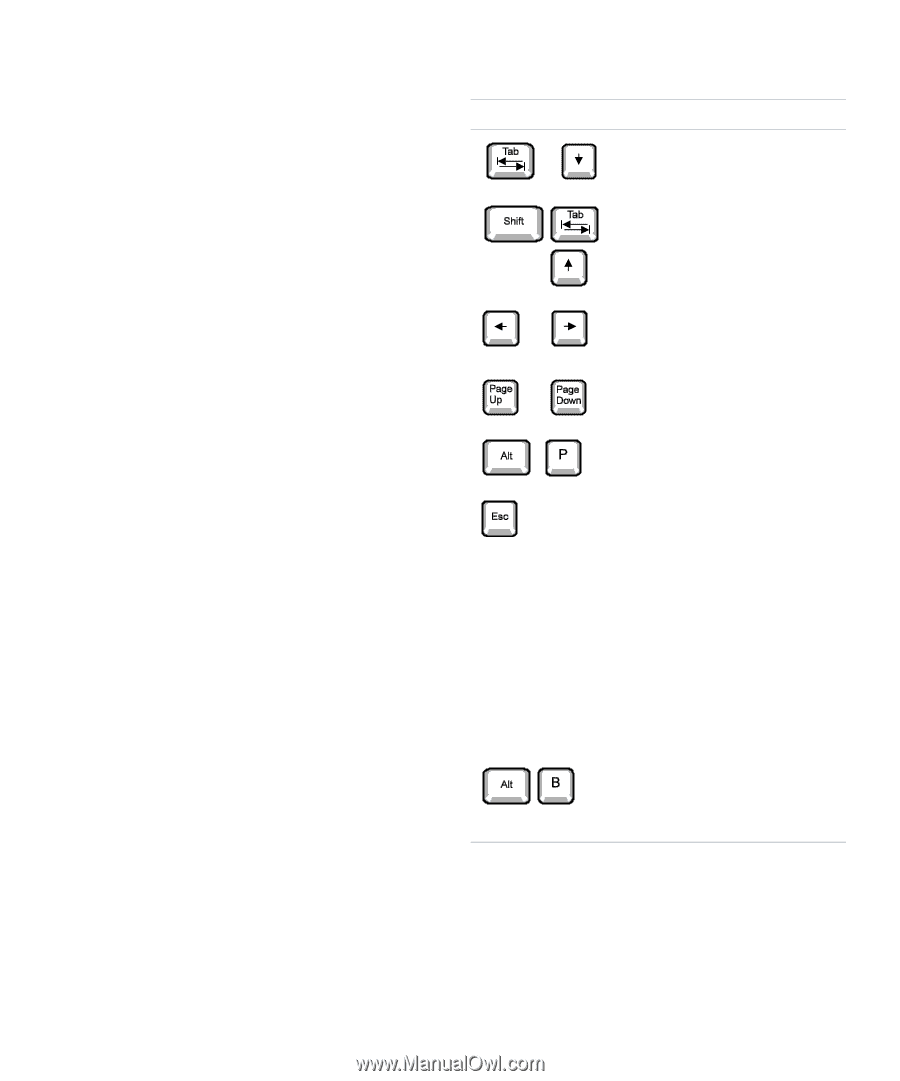Dell OptiPlex Gs Reference and Installation Guide (.pdf) - Page 26
System Setup Screens, Using the System Setup Program, Table 2-1., System-Setup Navigation Keys
 |
View all Dell OptiPlex Gs manuals
Add to My Manuals
Save this manual to your list of manuals |
Page 26 highlights
System Setup Screens The two System Setup screens, Page 1 and Page 2, display the current setup and configuration information and optional settings for your system. (Typical examples are illustrated in Figure 2-1.) Information on the two System Setup screens is organized in five boxed areas: • Title box The box at the top of both screens lists the system name, page number (Page 1 or Page 2), and the revision number of the basic input/output system (BIOS). • Configuration options The box on the left half of both screens lists the categories that define the installed hardware in your computer. Fields beside the categories contain options or values. You can change those that appear bright on the screen. Options or values that you cannot change because they are determined by the system appear less bright. Some categories have multiple fields, which may show options or values as bright or less bright, depending upon what options or values you entered in other fields. • Help The box on the upper-right half of both screens displays help information for the category with a currently highlighted field. • System data The box in the lower-right corner of both screens displays information about your system. • Key functions The line of boxes across the bottom of both screens lists keys and their functions within the System Setup program. Using the System Setup Program Table 2-1 lists the keys you use to view or change information on the System Setup screens and to exit the program. Table 2-1. System-Setup Navigation Keys Keys Action Moves to the next field. or Moves to the previous field. or Cycles through the options in a or field. In many fields, you can also type the appropriate value. Scrolls through help informa- or tion. Switches between Pages 1 and 2. Exits the System Setup program without rebooting the system and returns the system to its previous state-the boot routine or operating system prompt. For most of the categories, any changes you made are recorded but do not take effect until the next time you boot the system. For a few categories (as noted in the help area), the changes take effect immediately. Exits the System Setup program and reboots the system, implementing any changes you made. 2-2 Dell OptiPlex Gs and Gs+ Low-Profile Systems Reference and Installation Guide