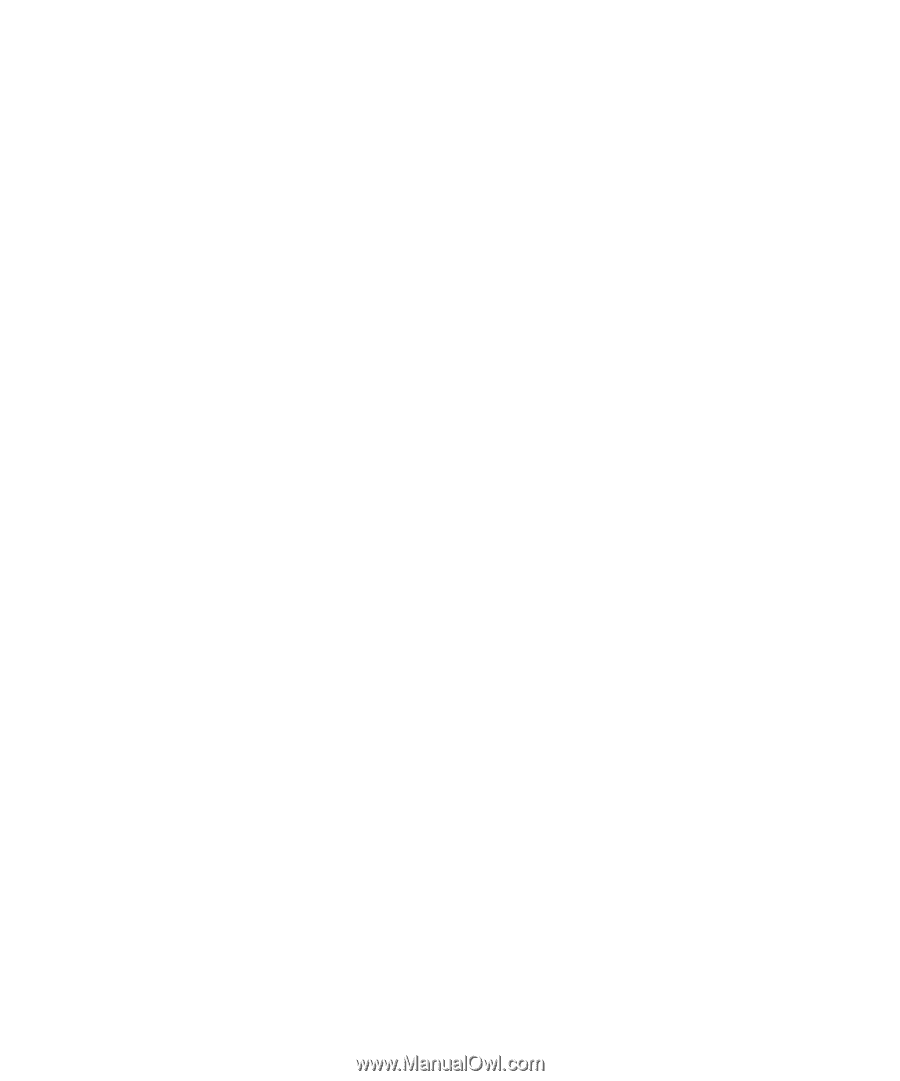Dell OptiPlex Gs Reference and Installation Guide (.pdf) - Page 28
System Setup Categories, Time, Date, Diskette Drive A and Diskette Drive B, Drive A Location - bios boot to cd
 |
View all Dell OptiPlex Gs manuals
Add to My Manuals
Save this manual to your list of manuals |
Page 28 highlights
System Setup Categories The following subsections explain in detail each of the categories on the System Setup screens. Time TIME resets the time on the computer's internal clock. Time is kept in a 24-hour format (hours:minutes:seconds). To change the time, press the right-arrow key to increase the number in the highlighted field or press the left-arrow key to decrease the number. If you prefer, you can type numbers in each of the appropriate fields. Date DATE resets the date on the computer's internal calendar. Your system automatically displays the day of the week corresponding to the settings in the three fields that follow (month, day-of-month, and year). To change the date, press the right-arrow key to increase the number in the highlighted field or press the left-arrow key to decrease the number. If you prefer, you can type numbers in the month and day-of-month fields. Diskette Drive A and Diskette Drive B DISKETTE DRIVE A and DISKETTE DRIVE B identify the type of diskette drives installed in your computer. With the standard cabling configuration, DISKETTE DRIVE A (the boot diskette drive) is the 3.5-inch diskette drive installed in the top externally accessible drive bay, and DISKETTE DRIVE B is any drive installed in the bottom externally accessible drive bay that is connected to the system's diskette/tape drive interface. The category options always match the physical locations of the drives in your computer-the first drive listed on Page 1 of the System Setup screens is the top drive in your computer. The options are: • 5.25 INCH, 360 KB • 5.25 INCH, 1.2 MB • 3.5 INCH, 720 KB • 3.5 INCH, 1.44 MB • NOT INSTALLED NOTE: Tape drives are not reflected in the DISKETTE DRIVE A and DISKETTE DRIVE B categories. For example, if you have a diskette drive and a tape drive attached to the diskette/tape drive interface cable, set the DISKETTE DRIVE A category to match the characteristics of the diskette drive and set the DISKETTE DRIVE B category to NOT INSTALLED. Drive A Location DRIVE A LOCATION identifies which diskette drive-TOP (the default option) or BOTTOM (if existing)-is used as drive A, the boot drive. The letters A and B in the categories DISKETTE DRIVE A and DISKETTE DRIVE B switch places automatically when DRIVE A LOCATION is changed to reflect the new configuration. If an external diskette drive controller is being used, DRIVE A LOCATION becomes a nonselectable category. Drives: Primary and Secondary PRIMARY identifies drives attached to the primary enhanced integrated drive electronics (EIDE) interface connector (labeled "IDE1") on the system board; SECONDARY identifies drives connected to the secondary EIDE interface connector (labeled "IDE2"). It is recommended that you use the secondary EIDE interface connector for EIDE CD-ROM and EIDE tape drives. NOTES: For all devices from Dell that use the built-in EIDE controller, set the appropriate DRIVE category to AUTO. You must have an EIDE device connected to the primary EIDE interface if you have an EIDE device connected to the seondary EIDE interface. For both the PRIMARY and the SECONDARY drive sections, the DRIVE 0 and DRIVE 1 categories identify the type of EIDE devices installed in the computer. For each drive, seven parameters can be chosen as a group by drive-type number, entered individually from the keyboard or set automatically. A drive-type number specifies the parameters of a hard-disk drive based on a table recorded in the system's BIOS. To choose a setting for these categories, use the left- or rightarrow key to cycle through the choices. The options are: • AUTO (use this setting for all EIDE devices from Dell) • NONE 2-4 Dell OptiPlex Gs and Gs+ Low-Profile Systems Reference and Installation Guide