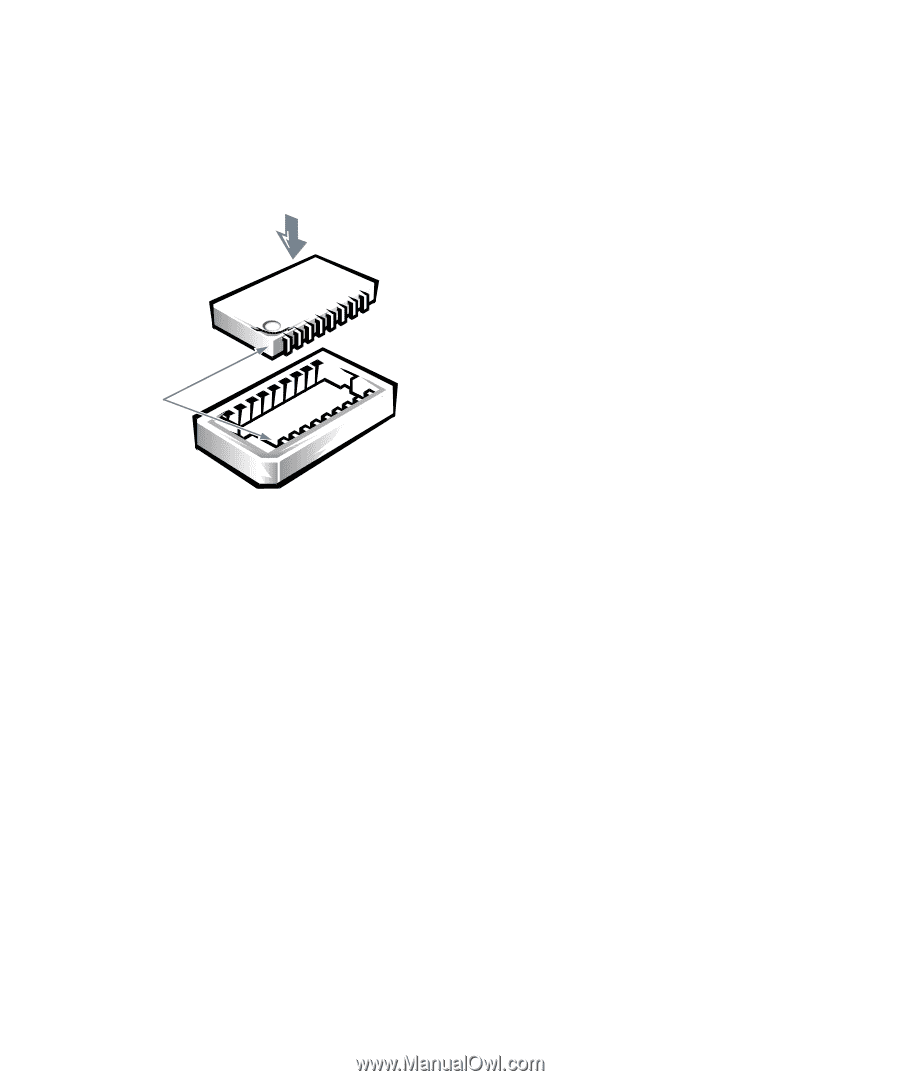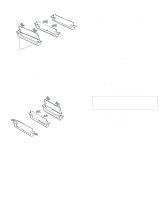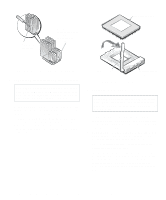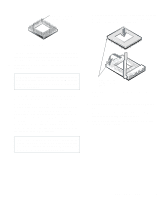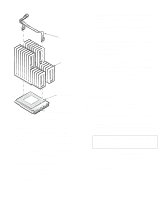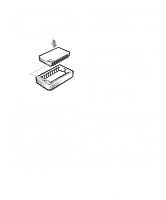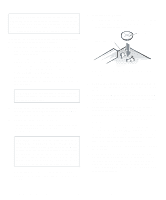Dell OptiPlex Gs Reference and Installation Guide (.pdf) - Page 79
Replacing the System Battery, Installing a Video-Memory, Upgrade Chip
 |
View all Dell OptiPlex Gs manuals
Add to My Manuals
Save this manual to your list of manuals |
Page 79 highlights
3. Orient each video chip with the pin-1 end (marked by a small dot over pin 1 or a semicircular indention on that end of the chip) facing the beveled edge of the socket (see Figure 6-14). Then press the chip firmly down into the socket until it snaps into place. pin-1 ends Figure 6-14. Installing a Video-Memory Upgrade Chip 4. Replace the expansion-card cage as described in "Replacing the Expansion-Card Cage" in Chapter 5. 5. Replace the computer cover, reconnect your computer and peripherals to their power sources, and turn them on. As the system boots, it detects the presence of the new video memory and automatically changes the system configuration information in the System Setup program. 6. Enter the System Setup program, and confirm that the amount of video memory displayed in the VIDEO MEMORY category is 2 MB. See Chapter 2, "Using the System Setup Program." If the video memory total is incorrect, turn off the system, remove the computer cover, and reseat the video-memory upgrade chips in their sockets. 7. Run the Video Test Group in the Dell diagnostics to test the new video memory. See your Diagnostics and Troubleshooting Guide for instructions on running the diskette-based diagnostics and troubleshooting any problems that occur. Replacing the System Battery A 3.0-volt (V) CR2032 coin-cell battery installed on the system board maintains system configuration, date, and time information in a special section of memory. The operating life of the battery can extend up to ten years. The battery may need replacing if an incorrect time or date is displayed during the boot routine along with a message such as: Time-of-day not set - please run SETUP program or Invalid configuration information - please run SETUP program or Strike the F1 key to continue, F2 to run the setup utility To determine whether the battery needs replacing, reenter the time and date through the System Setup program (not through the MS-DOS time and date commands) and exit the program properly to save the information. See Chapter 2, "Using the System Setup Program," for instructions. Turn off and disconnect your system from alternating current (AC) power for a few hours; then reconnect and turn on your system. Enter the System Setup program. If the date and time are not correct in the System Setup program, replace your battery. You can operate your system without a battery; however, without a battery, the system configuration information maintained by the battery is erased if the system is turned off or unplugged from AC power. In this case, you must enter the System Setup program and reset the configuration options. Installing System Board Options 6-11