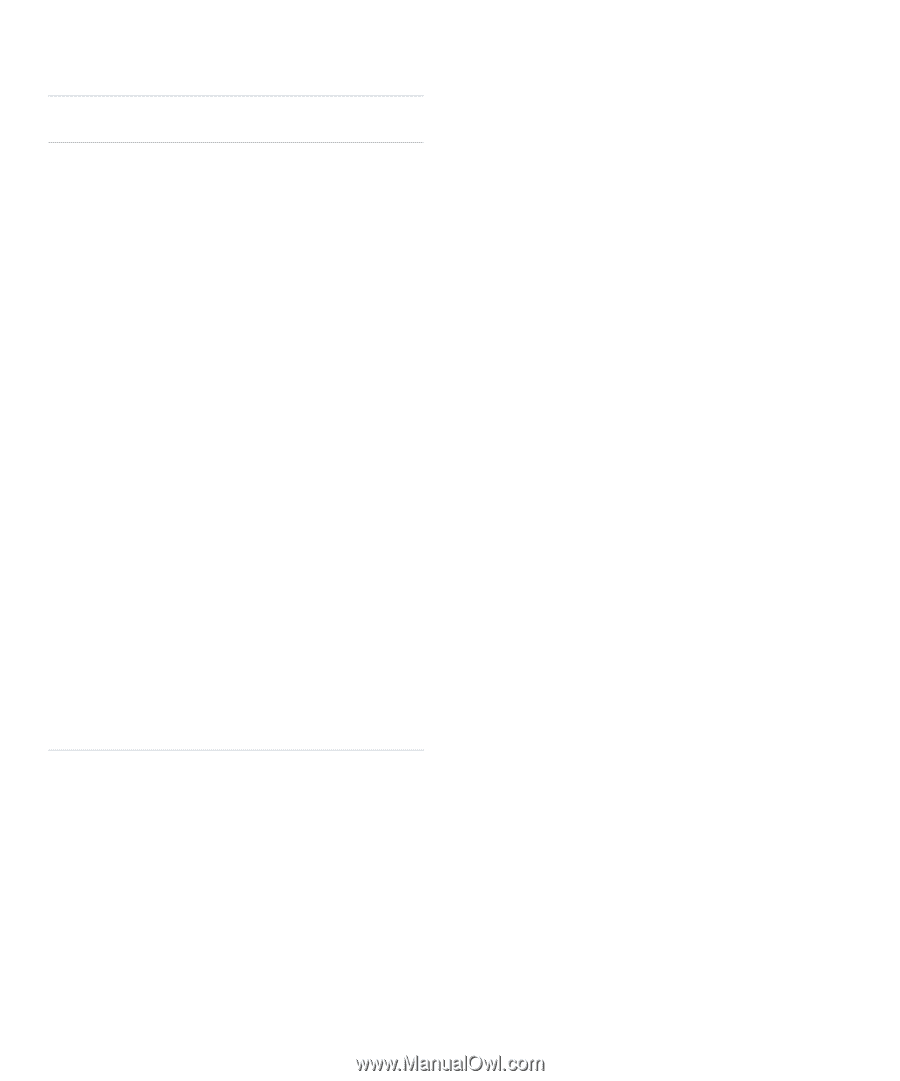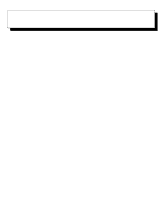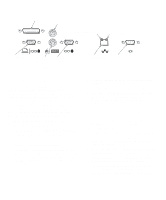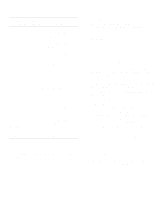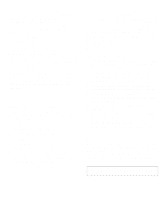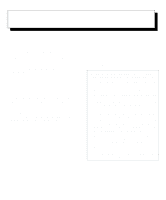Dell OptiPlex Gs Reference and Installation Guide (.pdf) - Page 54
Installing a Network Driver, NetWare 4.0 Server Drivers - 400
 |
View all Dell OptiPlex Gs manuals
Add to My Manuals
Save this manual to your list of manuals |
Page 54 highlights
Table 4-1. Configuration Setting Options Configuration Setting Default Option Available Options I/O base address 300h 200h, 210h, 220h, 230h, 240h, 250h, 260h, 270h, 280h, 290h, 2A0h, 2B0h, 2C0h, 2D0h, 2E0h, 2F0h, 300h, 310h, 320h, 330h, 340h, 350h, 360h, 370h, 380h, 390h, 3A0h, 3B0h, 3C0h, 3D0h, 3E0h IRQ line 10 3, 5, 7, 9, 10, 11, 12, 15 Boot PROM Disabled* Disabled, 8 KB, 16 KB, 32 KB Transceiver type On-board twisted pair* On-board coax (BNC), on-board twisted pair (RJ45), external (AUI/DIX), autoselect Network driver DOS client DOS client, Windows or OS/2 client, server Maximum modem speed (fastest modem installed) 9600 baud No modem; 1200; 2400; 9600; 19,200; 38,400 baud Plug and Play Enabled Enabled, disabled * Do not change this configuration setting from its default option. NOTE: For the full name of an abbreviation or acronym used in this table, see the Glossary in the online System User's Guide. 7. Repeat steps 5 and 6 for any other configuration settings you want to change. 8. When you have made all your changes, press until OK is highlighted. Then press . 9. To exit the Install program, select QUIT from the menu bar. Installing a Network Driver If your system is configured as a DOS ODI client workstation connected to a NetWare server, the drivers are installed automatically by following the steps in "Using Install in a Novell NetWare Environment" found earlier in this chapter. For other network operating systems, you must install the appropriate network driver by following these steps: 1. Complete steps 1 through 4 in "Configuring the NIC" found earlier in this chapter. 2. At the Main Menu, select NETWORK DRIVERS and press . 3. Select the appropriate driver for your network operating system, and specify the drive and directory where you want it installed. 4. Instructions for configuring the drivers are contained in text (.txt) files in the c:\dell\3com directory and its subdirectories. For a list of files, type dir/s *.txt and press . Most of these files can be displayed from within the Install program by selecting the menu option to which they pertain. For additional instructions, see the documentation that accompanied your network operating system. NetWare 4.0 Server Drivers In addition to workstation drivers, your NIC software includes a NetWare 4.0 server driver and five NetWare Loadable Modules (NLMs) that allow the NetWare server driver to be used with NetWare 3.1x software. 4-4 Dell OptiPlex Gs and Gs+ Low-Profile Systems Reference and Installation Guide