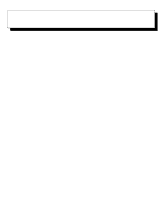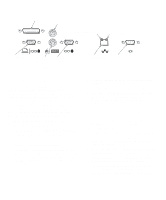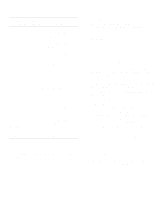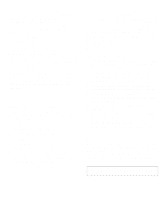Dell OptiPlex Gs Reference and Installation Guide (.pdf) - Page 53
Using Install in a Non-NetWare Environment, Using Install to Change Configuration Settings
 |
View all Dell OptiPlex Gs manuals
Add to My Manuals
Save this manual to your list of manuals |
Page 53 highlights
process. When the installation process is complete, a message indicates that the NIC has been successfully configured. 4. When the configuration and installation process has completed successfully, reboot the system. When the system reboots, a DOS Open Data-Link Interface (ODI) client session starts automatically. NOTE: Network administrators can edit the autolink.cfg file to control the NetWare DOS ODI client automated installation process. Instructions are contained in the file. To ensure that the computer is configured with the latest client software, the network administrator can set up a 3Install account on the server. Instructions for configuring a 3Install account are contained in the readme.txt file located in the c:\dell\3com\qinstall\server subdirectory or on the 3Com network drivers diskette. Using Install in a Non-NetWare Environment To use the Install program to configure a single NIC on a workstation running in a network operating environment other than NetWare, follow these steps: 1. Complete steps 1 through 4 in "Configuring the NIC" found earlier in this section. 2. At the Main Menu, select AUTO CONFIGURE 3COM ISA ADAPTER and press . When the installation process is complete, a message indicates that the NIC has been successfully configured. 3. Disable Plug and Play support unless your system is configured as one of the following: • DOS ODI or DOS Network Device Interface Configuration (NDIS) 2.01 client running the MS-DOS, Windows 3.1x, or Windows for Workgroups 3.1x operating system • Windows 95 workstation See the next subsection, "Using Install to Change Configuration Settings," for instructions on disabling Plug and Play support. Proceed to "Installing a Network Driver" found later in this chapter to complete the NIC configuration. Using Install to Change Configuration Settings In addition to automatically configuring and installing software for your Ethernet NIC, the Install program can be used to change the NIC's configuration settings manually. Except for the following situations, you should not need to change any configuration settings: • You have a modem faster than 9600 baud. • You want to optimize a driver for OS/2 or Windows or for operation on a server. • You want to disable Plug and Play support. To use the Install program to change configuration settings, follow these steps: 1. Complete steps 1 through 4 in "Configuring the NIC" found earlier in this section. 2. At the Main Menu, select CONFIGURATION/ DIAGNOSTIC/TROUBLESHOOTING and press . 3. At the Configuration and Diagnostic screen, select CONFIGURATION AND DIAGNOSTIC PROGRAM and press . 4. Select CONFIGURE ADAPTER and press . 5. Press until the first option in the main dialog box is highlighted. Then use the arrow keys to highlight the category for the configuration setting you want to change, and press . A second dialog box appears. 6. Use the arrow keys to scroll through the list of options for that configuration setting. Select an option and press . Table 4-1 shows all the available options for each configuration setting. Using the Network Interface Controller 4-3