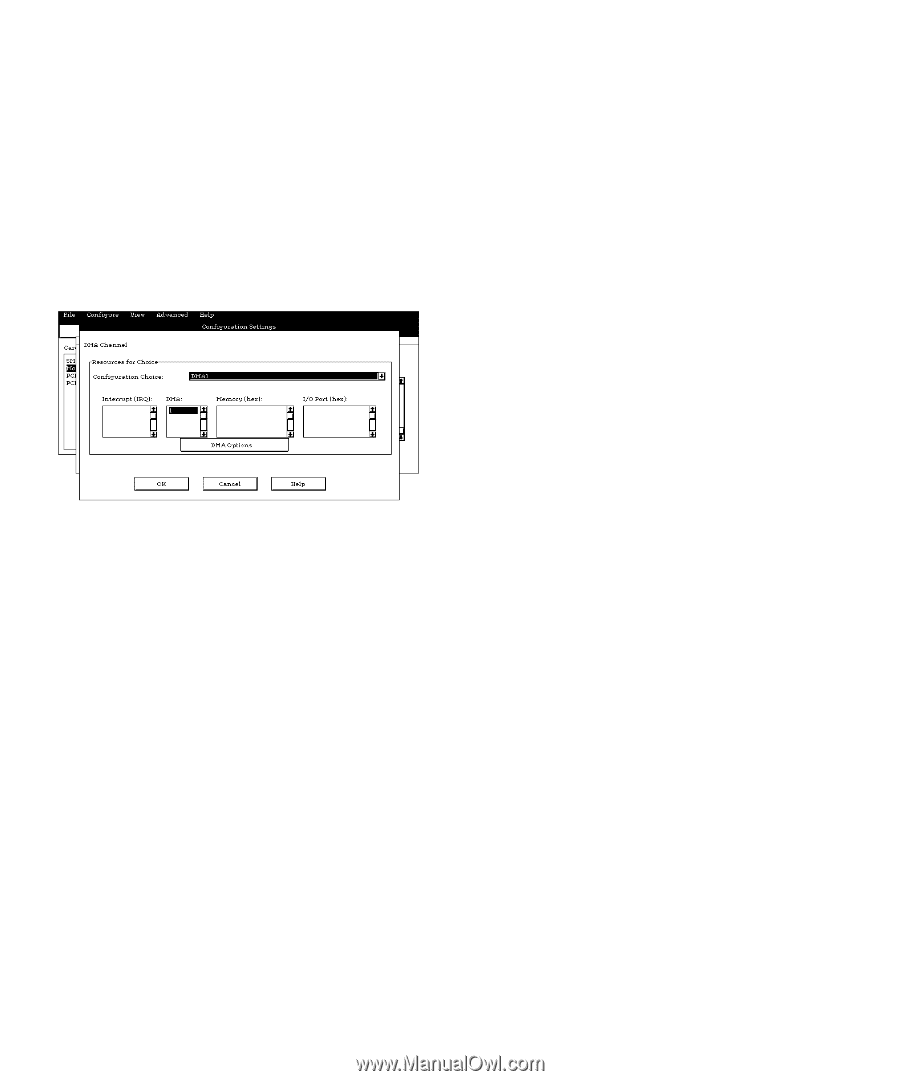Dell OptiPlex Gs Reference and Installation Guide (.pdf) - Page 44
Adding an Unlisted Card, Configuration Settings Dialog
 |
View all Dell OptiPlex Gs manuals
Add to My Manuals
Save this manual to your list of manuals |
Page 44 highlights
9. To change individual resource values for the current configuration setting, select the resource value that you want to change and click the Options button located below the resource values (see Figure 3-6). For example, when you click the value under DMA, the Options button changes to the DMA Options button. When you click this button, a smaller dialog box appears. By clicking the down arrow next to the current resource value, you can display a list of the available values for the resource. Figure 3-6. Configuration Settings Dialog Box Choose the desired value and click the OK button. The value you selected is displayed under the resource heading in the Configuration Settings dialog box. The Options button is disabled if no alternative values are available for the selected resource. NOTE: If you change one or more resource values using the Options button and later change the setting in the Configuration Choice box, the changes that you made to the resource values are overwritten by the default values for the new configuration choice. 10. Click the OK button in the Configuration Settings dialog box when you have finished selecting resources for the function. NOTE: After modifying the system configuration, you must turn off the system and install, remove, or change jumper settings on the ISA expansion cards to match the settings you selected in the ICU. Adding an Unlisted Card Unlisted cards are ISA expansion cards that do not have configuration files stored in the ICU database. NOTE: If you want to add a configuration file that you received on diskette with a new expansion card, see "Adding a Listed Card" found earlier in this chapter. To add an unlisted card with the ICU, perform the following steps: 1. Start the ICU as described in "Starting the ICU" found earlier in this chapter. 2. From the ICU window, click the Add button or select ADD CARD from the Configure menu. 3. Click the name of the category of card that you want to add. If you clicked the Add button in step 2, click the OK button. A dialog box appears listing the names of all available cards of that type. 4. Select UNLISTED CARD from the bottom of the list of cards displayed in the dialog box that appears. Then click the OK button. 5. Click the No button when the ICU asks if you have a configuration file for the card. The Configure Unlisted Card dialog box appears with blank fields. 6. Enter the name of the card that you want to add in the CARD NAME field. 7. For each resource you want to assign to the card, click the box beneath the name of the resource to be assigned and then click the Add button. For example, if you click beneath INTERRUPT (IRQ), the button changes to Add Interrupt. When you click this button, a Specify dialog box (in this case, Specify Interrupt) appears. Figure 3-7 shows the Configure Unlisted Card dialog box with the Specify Interrupt dialog box opened. 3-6 Dell OptiPlex Gs and Gs+ Low-Profile Systems Reference and Installation Guide