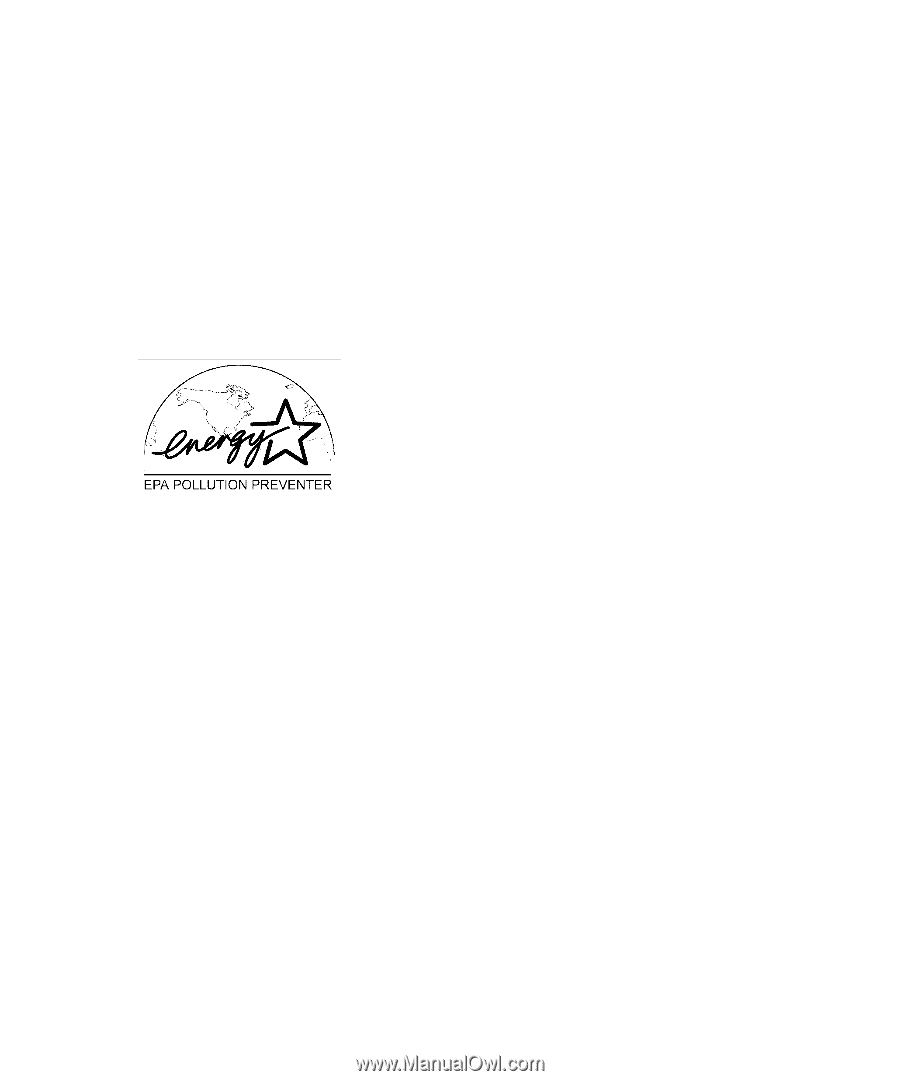Dell OptiPlex Gs Reference and Installation Guide (.pdf) - Page 23
Getting Help, Energy Star Emblem
 |
View all Dell OptiPlex Gs manuals
Add to My Manuals
Save this manual to your list of manuals |
Page 23 highlights
must change the setting for the POWER MANAGEMENT category in the System Setup program. For instructions, see Chapter 2, "Using the System Setup Program." NOTES: As an Energy Star Partner, Dell Computer Corporation has determined that this product meets the Energy Star guidelines for energy efficiency. Any Dell computer bearing the Energy Star Emblem is certified to comply with EPA Energy Star requirements as configured when shipped by Dell. Any changes you make to this configuration (such as installing additional expansion cards or drives) may increase the system's power consumption beyond the limits set by the EPA's Energy Star Computers program. The EPA's Energy Star Computers program is a joint effort between the EPA and computer manufacturers to reduce air pollution by promoting energy-efficient computer products. The EPA estimates that use of Energy Star computer products can save computer users up to two billion dollars annually in electricity costs. In turn, this reduction in electricity usage can reduce emissions of carbon dioxide, the gas primarily responsible for the greenhouse effect, and sulfur dioxide and nitrogen oxides, which are the two primary causes of acid rain. Computer users can also help to reduce electricity usage and its side effects by turning off their computer systems when they are not in use for extended periods of time- particularly at night and on weekends. TM Figure 1-3. Energy Star Emblem Getting Help Dell provides a number of tools to help you if you don't understand a procedure described in this guide or if your system does not perform as expected. For information on these help tools, see the chapter titled "Getting Help" in your Diagnostics and Troubleshooting Guide or the "Calling Dell" section in the online System User's Guide. Introduction 1-5