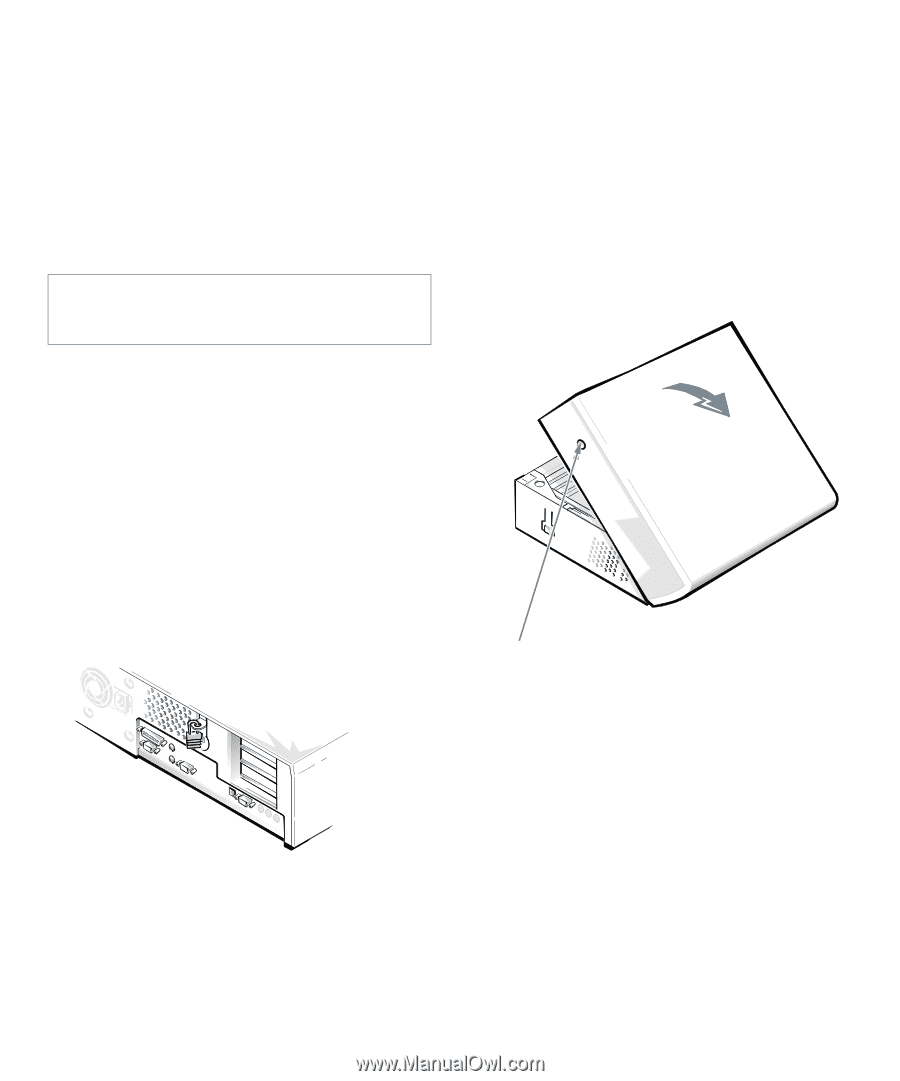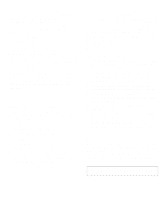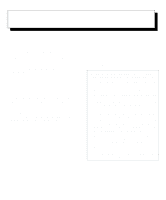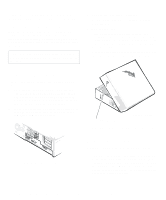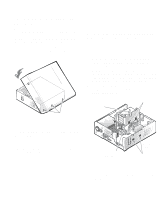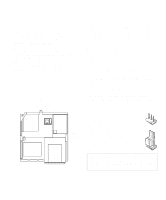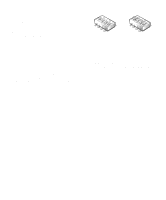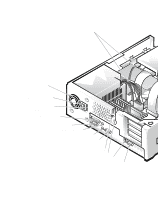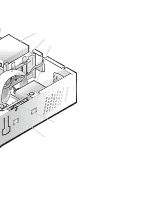Dell OptiPlex Gs Reference and Installation Guide (.pdf) - Page 60
Unpacking Your Hardware Option, Removing the Computer Cover
 |
View all Dell OptiPlex Gs manuals
Add to My Manuals
Save this manual to your list of manuals |
Page 60 highlights
In addition, Dell recommends that you periodically review the safety instructions at the front of this guide. Unpacking Your Hardware Option When you remove an option from its shipping carton, you may find it wrapped in antistatic packing material designed to protect it from electrostatic damage. Do not remove the packing material until you are ready to install the option. CAUTION: See "Protecting Against Electrostatic Discharge" in the safety instructions at the front of this guide. 3. Remove the floor stand if attached. See "Using the Optional Floor Stand" in Chapter 1 for instructions. 4. Remove the cover. From the front of the computer, press the two securing buttons (located on the sides of the cover toward the back). With the buttons depressed, lift the cover at the back, allowing it to pivot up toward you (see Figure 5-2). Disengage the plastic hooks that secure the cover to the front of the chassis, and lift the cover away. Removing the Computer Cover Use the following procedure to remove the computer cover: 1. Turn off your computer and peripherals, and observe the Warning for Your Personal Safety and Protection of Your Equipment described earlier in this chapter. Also observe the safety instructions at the front of this guide. 2. If you have installed a padlock (see Figure 5-1) through the padlock ring on the back of the computer, remove the padlock. securing buttons (2) front of computer Figure 5-2. Removing the Computer Cover Figure 5-1. Padlock Installed Replacing the Computer Cover Use the following procedure to replace the computer cover: 1. Check all cable connections, especially those that might have come loose during your work. Fold cables out of the way so that they do not catch on the computer cover. Make sure cables are not routed over the drive bays-they will prevent the cover from closing properly. 5-2 Dell OptiPlex Gs and Gs+ Low-Profile Systems Reference and Installation Guide