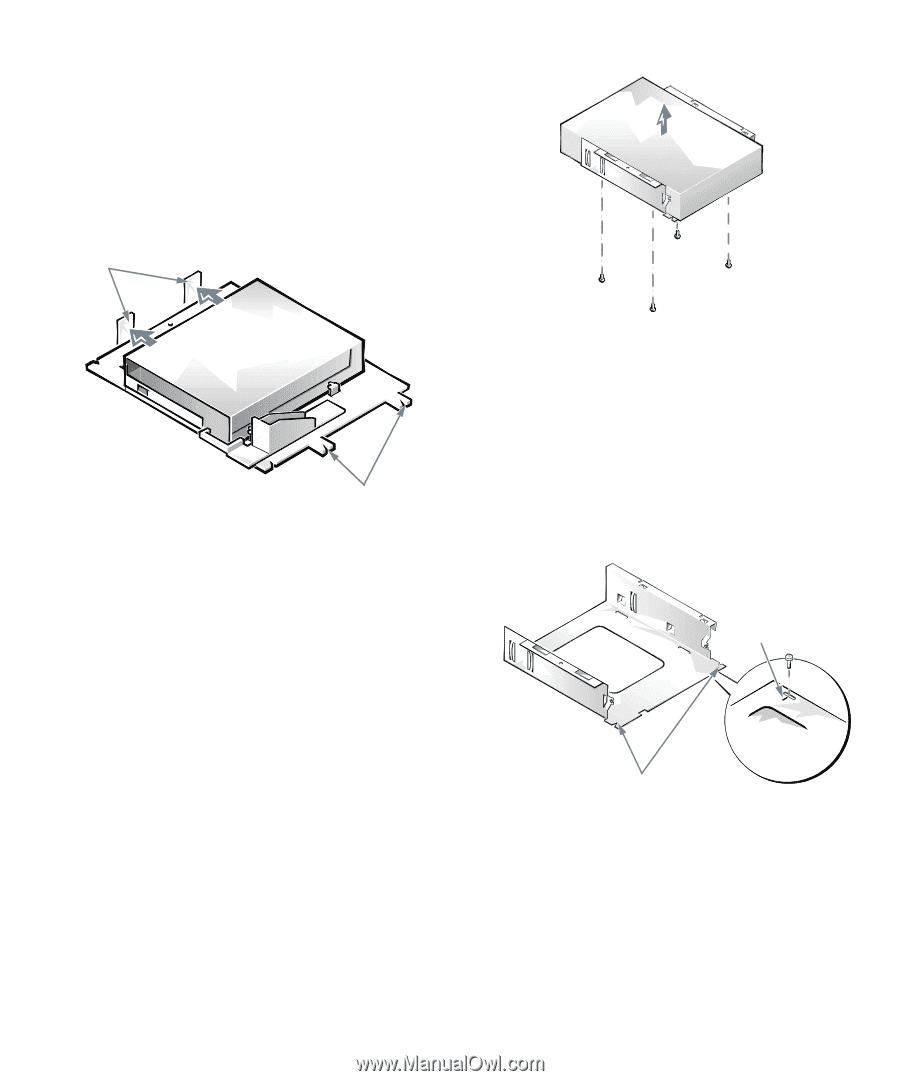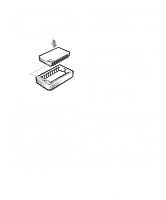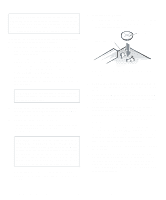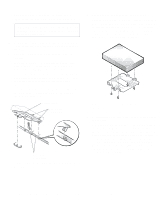Dell OptiPlex Gs Reference and Installation Guide (.pdf) - Page 84
Drive/Bracket Assembly, Drive Bracket
 |
View all Dell OptiPlex Gs manuals
Add to My Manuals
Save this manual to your list of manuals |
Page 84 highlights
3. Remove the 3.5-inch diskette drive/bracket assembly. Disconnect the DC power cable and interface cable from the back of the drive. Press outward on the two tabs on the left side of the drive bay to disengage the bracket from the chassis (see Figure 7-6). Then rotate the bracket upward and remove the assembly from the chassis. tabs notches Figure 7-6. Removing the 3.5-Inch Diskette Drive/Bracket Assembly 4. Lift the 5.25-inch drive bracket straight up and out of the chassis (see Figure 7-7). If a drive is already installed in the bay and you are replacing it, be sure to disconnect the DC power cable and interface cable from the back of the drive before removing the drive/bracket assembly. To remove the old drive from the bracket, turn over the drive/bracket assembly and unscrew the four screws securing the drive to the bracket (shown in Figure 7-7). Figure 7-7. Removing the 5.25-Inch Drive Bracket 5. Attach the bracket to the new drive. Turn the drive upside down and locate the four screw holes around its perimeter. Fit the bracket over the drive so the notched end of the bracket is toward the front of the drive. Align the screw holes on the drive with the score marks on the drive bracket (see Figure 7-8). score mark notches Figure 7-8. Installing a Drive in the 5.25-Inch Drive Bracket 7-4 Dell OptiPlex Gs and Gs+ Low-Profile Systems Reference and Installation Guide