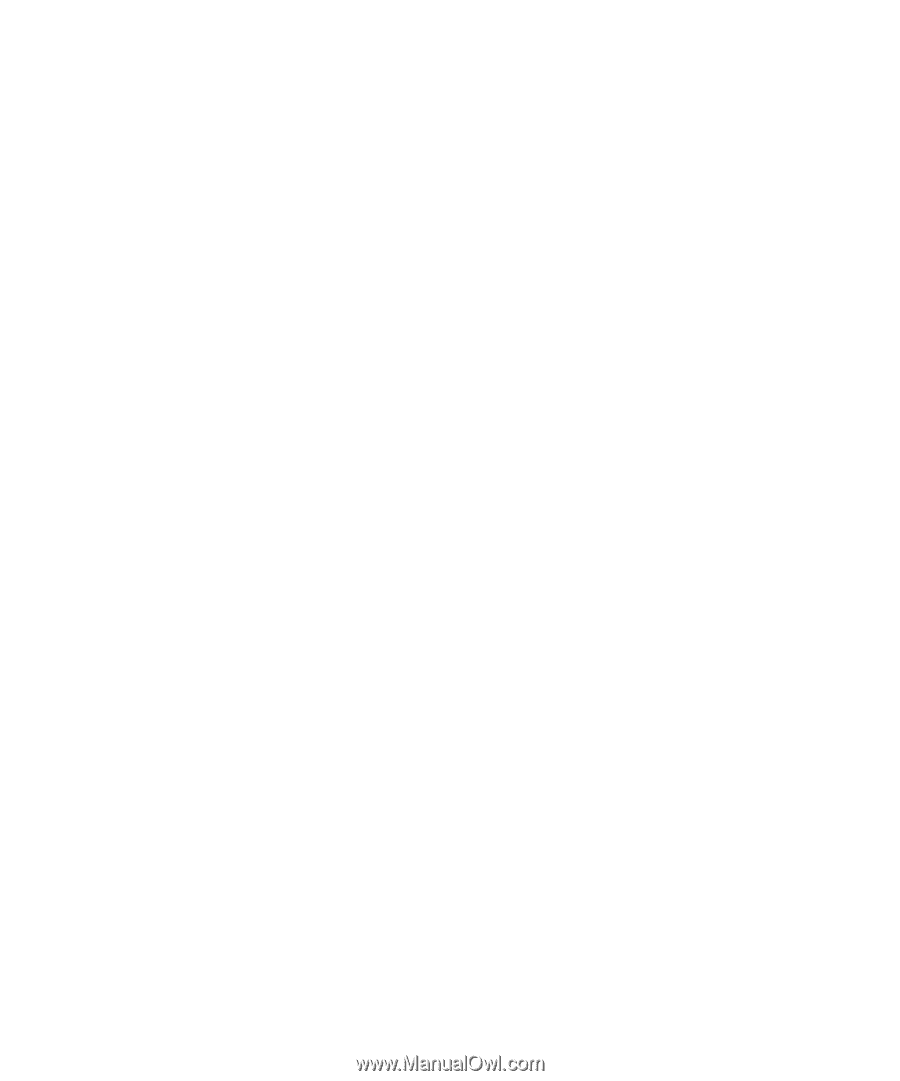Dell OptiPlex Gs Reference and Installation Guide (.pdf) - Page 40
About the ICU, ISA Configuration Utility Database, When to Run the ICU
 |
View all Dell OptiPlex Gs manuals
Add to My Manuals
Save this manual to your list of manuals |
Page 40 highlights
User's Guide or "Viewing Resources" found later in this chapter for detailed instructions. 5. Save your configuration, and exit the utility. See your online System User's Guide or "Saving the System Configuration" and "Exiting From the ICU" found later in this chapter for detailed instructions. About the ICU Before your system was shipped from Dell, a technician used the ICU to enter the correct information for the expansion cards initially installed in your computer. If your system was shipped with Dell-installed software, the ICU diskette image (from which you can make an ICU diskette) is installed on your hard-disk drive. (Your system may also be accompanied by an ISA Configuration Utility Diskette.) The ICU is also available through online services such as Dell's TechConnect bulletin board service (BBS). See your online System User's Guide or the chapter titled "Getting Help" in your Diagnostics and Troubleshooting Guide for information on accessing the BBS. Whenever you add or remove an ISA expansion card, use the ICU to reconfigure your system. The utility reads the card's corresponding configuration file (.cfg file), which describes the card's characteristics and required system resources. After the resources identified in these configuration files are assigned to all ISA expansion cards, the system assigns resources to all Plug and Play expansion cards, as well as PCI expansion cards, thereby creating a conflict-free configuration. ISA Configuration Utility Database The ICU provides a database of configuration files for a large variety of ISA expansion cards. The database is located in the \db subdirectory. Listed cards are ISA expansion cards that have configuration files stored in this database. Unlisted cards are ISA expansion cards that do not have configuration files stored in the ICU database. Unlisted cards are not displayed in the list of cards provided for the various card categories. The unlisted cards may be cards for which no configuration file exists or may be new cards that include a manufacturer-supplied configuration file on diskette. When you supply a configuration file and the ICU is running from the hard-disk drive, the configuration file is copied to the directory that contains the rest of the database. See your online System User's Guide or "Adding a Listed Card" found later in this chapter for directions on how to add a listed ISA expansion card. See your online System User's Guide or "Adding an Unlisted Card" found later in the chapter for instructions on how to add an unlisted ISA expansion card. When to Run the ICU Whenever you add or remove ISA expansion cards, you must run the ICU to ensure that no two cards attempt to use the same resources (such as interrupt request [IRQ] lines). Run the program before adding or removing any ISA expansion cards. The ICU can identify and resolve any resource conflicts, as well as indicate the proper jumper and switch settings for each expansion card to avoid such conflicts. Running the program first helps you determine how to configure the ISA expansion card before you install it in your computer. After you have run the ICU for your ISA expansion cards and the utility has configured all your Plug and Play and PCI expansion cards, you can use the utility to lock the configuration of your Plug and Play and PCI expansion cards so that they are always assigned the same resources. See your online System User's Guide or "Locking and Unlocking Cards" found later in this chapter for details. 3-2 Dell OptiPlex Gs and Gs+ Low-Profile Systems Reference and Installation Guide