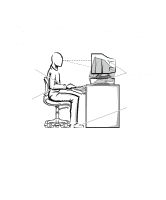Dell OptiPlex Gs Reference and Installation Guide (.pdf) - Page 8
Notational Conventions, Warnings, Cautions, and Notes, Typographical Conventions
 |
View all Dell OptiPlex Gs manuals
Add to My Manuals
Save this manual to your list of manuals |
Page 8 highlights
System Setup program and ISA Configuration Utility, and instructions for attaching devices to the connectors on your computer's back panel. • The Frequently Asked Questions cards provide detailed answers to questions that are often asked by Dell computer users. Be sure to read these cards before calling Dell for technical assistance. • The Diagnostics and Troubleshooting Guide includes troubleshooting procedures and instructions for using the diskette-based diagnostics to test your computer system. You may also have one or more of the following documents. NOTE: Documentation updates are sometimes included with your system to describe changes to your system or software. Always read these updates before consulting any other documentation because the updates often contain the latest information. • Operating system documentation is included if you ordered your operating system software from Dell. This documentation describes how to install (if necessary), configure, and use your operating system software. • Documentation is included with any options you purchase separately from your system. This documentation includes information that you need to configure and install these options in your Dell computer. Installation instructions for the options are included in this Reference and Installation Guide. • Technical information files-sometimes called "readme" files-may be installed on your hard-disk drive to provide last-minute updates about technical changes to your system or advanced technical reference material intended for experienced users or technicians. Notational Conventions The following subsections list notational conventions used in this document. Warnings, Cautions, and Notes Throughout this guide, there may be blocks of text printed in bold type within boxes or in italic type. These blocks are warnings, cautions, and notes, and they are used as follows: WARNING: A WARNING indicates the potential for bodily harm and tells you how to avoid the problem. CAUTION: A CAUTION indicates either potential damage to hardware or loss of data and tells you how to avoid the problem. NOTE: A NOTE indicates important information that helps you make better use of your computer system. Typographical Conventions The following list defines (where appropriate) and illustrates typographical conventions used as visual cues for specific elements of text throughout this document: • Keycaps, the labeling that appears on the keys on a keyboard, are presented in uppercase and enclosed in angle brackets. Example: • Key combinations are series of keys to be pressed simultaneously (unless otherwise indicated) to perform a single function. Example: • All items on a menu screen are presented in the HEL- VETICA font and in uppercase bold. Example: SETUP PASSWORD category • Commands presented in lowercase bold are for refer- ence purposes only and are not intended to be typed at that particular point in the discussion. Example: "Use the format command to...." In contrast, commands presented in the Courier font are intended to be typed as part of an instruction. Example: "Type format a: to format the diskette in drive A." x