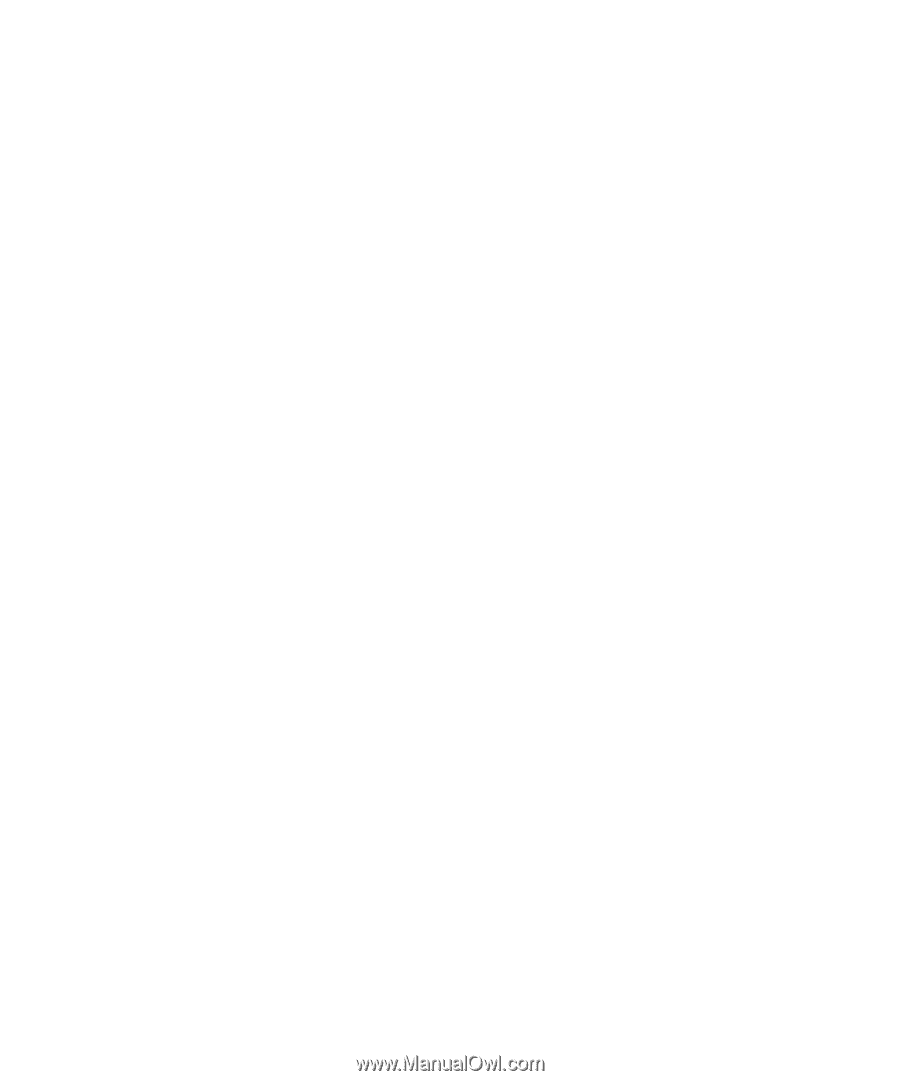Dell OptiPlex Gs Reference and Installation Guide (.pdf) - Page 30
Base Memory, Extended Memory, Reserved Memory, CPU Speed, Num Lock, Keyboard Errors, System Password
 |
View all Dell OptiPlex Gs manuals
Add to My Manuals
Save this manual to your list of manuals |
Page 30 highlights
Base Memory BASE MEMORY displays the amount of memory available to MS-DOS programs that do not use extended or expanded memory. This category has no user-selectable options. The default value for the BASE MEMORY category is 640 KB, which includes 1 kilobyte (KB) reserved for system use. Extended Memory EXTENDED MEMORY, which has no user-selectable options, indicates the amount of memory available as extended memory. Reserved Memory RESERVED MEMORY allows you to designate a region of system board memory that can be supplied by an expansion card. You should not enable the reserved memory feature unless you are using an expansion card that requires special addressing. For example, you may have a memory expansion card that needs to be addressed starting at 15 MB. Selecting the 15M - 16M option in the RESERVED MEMORY category specifies that only part of the base memory comes from the single in-line memory modules (SIMMs) on the system board, whereas the base memory from 15 MB to 16 MB comes from the memory expansion card. The RESERVED MEMORY category has the following options: • NONE (the default option) • 15M - 16M CPU Speed CPU SPEED indicates the processor speed at which your system boots. Press the left- or right-arrow key to toggle the CPU SPEED category between the resident microprocessor's rated speed (the default) and a lower compatibility speed, which lets you accommodate speed-sensitive application programs. You can also toggle between the rated processor speed and the compatibility speed while the system is running in real mode by pressing . (For keyboards that do not use American English, press .) Num Lock NUM LOCK determines whether your system boots with the Num Lock mode activated on 101- or 102-key keyboards (it does not apply to 84-key keyboards). When Num Lock mode is activated, the rightmost bank of keys on your keyboard provides the mathematical and numeric functions shown at the tops of the keys. When Num Lock mode is turned off, these keys provide cursorcontrol functions according to the labels on the bottom of each key. Keyboard Errors KEYBOARD ERRORS enables or disables reporting of keyboard errors during the power-on self-test (POST), which is a series of tests that the system performs on the hardware each time you turn on the system or press the reset button. This category is useful when applied to self-starting servers or host systems that have no permanently attached keyboard. In these situations, selecting DO NOT REPORT suppresses all error messages relating to the keyboard or to the keyboard controller during POST. This option does not affect the operation of the keyboard itself, if one is attached to the computer. System Password SYSTEM PASSWORD displays the current status of your system's password security feature and allows you to assign and verify a new password. No one can assign a new password unless the current status is NOT ENABLED, which is displayed in bright characters. The options for the SYSTEM PASSWORD category are: • NOT ENABLED (the default option) • ENABLED • DISABLED BY JUMPER NOTE: Read "Using the System Password Feature" found later in this chapter for detailed instructions on assigning a system password and using or changing an existing system password. See "Disabling a Forgotten Password" found later in this chapter for instructions on disabling a forgotten system password. 2-6 Dell OptiPlex Gs and Gs+ Low-Profile Systems Reference and Installation Guide