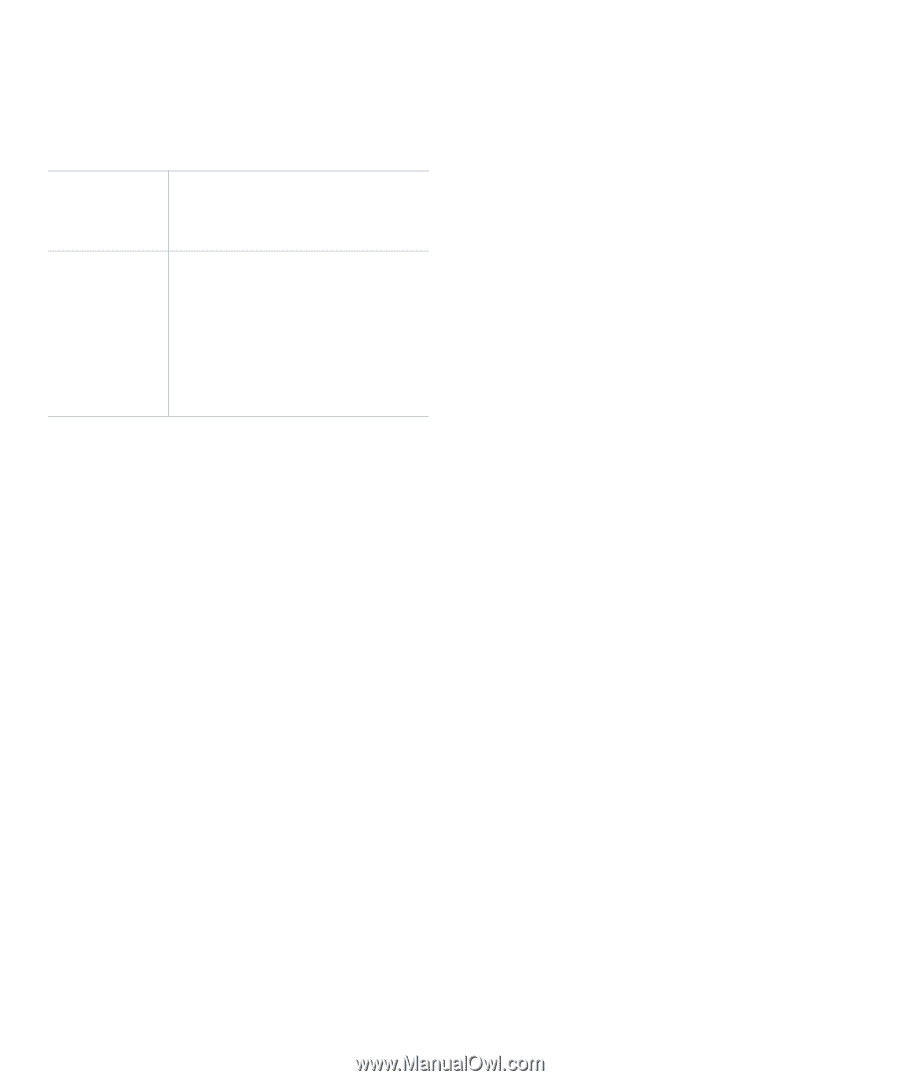Dell OptiPlex Gs Reference and Installation Guide (.pdf) - Page 33
NIC, Mouse, Serial Port 1 and Serial Port 2, Parallel Port, Hard Disk, Table 2-2.
 |
View all Dell OptiPlex Gs manuals
Add to My Manuals
Save this manual to your list of manuals |
Page 33 highlights
When POWER MANAGEMENT is set to DISABLED (the default option), the disks spin constantly as long as the system is turned on. Table 2-2. Power Time-Out Periods Power Management Setting EIDE Drive Spindown Time-Outs Monitor Standby TimeOuts Monitor Off TimeOuts DISABLED Never Never Never MAXIMUM 20 minutes 10 min- 1 hour utes REGULAR 20 minutes 20 min- 1 hour utes MINIMUM 20 minutes 1 hour Never NIC NIC enables or disables the system's optional network interface controller (NIC). Mouse MOUSE enables or disables the system's built-in PS/2compatible mouse port. Disabling the mouse allows an expansion card to use interrupt request (IRQ) 12. Serial Port 1 and Serial Port 2 SERIAL PORT 1 and SERIAL PORT 2 configure the system's built-in serial ports. These categories can be set to AUTO (the default option) to automatically configure a port, to a particular designation (COM1 or COM3 for SERIAL PORT 1; COM2 or COM4 for SERIAL PORT 2), or to OFF to disable the port. If you set a serial port to AUTO and add an expansion card containing a port configured to the same designation, the system automatically remaps the built-in port to the next available port designation that shares the same IRQ setting: • COM1 (input/output [I/O] address 3F8h), which shares IRQ4 with COM3, is remapped to COM3 (I/O address 3E8h). • Likewise, COM2 (I/O address 2F8h), which shares IRQ3 with COM4, is remapped to COM4 (I/O address 2E8h). NOTE: When two COM ports share an IRQ setting, you can use either port as necessary, but you may not be able to use them both at the same time. If the second port (COM3 or COM4) is also in use, the built-in port is turned off. For more information about built-in ports, port designations, IRQs, and the remapping of ports, see "Connecting External Devices" in your online System User's Guide. Parallel Port PARALLEL PORT configures the system's built-in parallel port. This category can be set to 378H (the default option), to alternate addresses 278H or 3BCH, or to OFF to disable the port. NOTE: Do not set PARALLEL PORT to 278H if you have an Extended Capabilities Port (ECP) device connected to the port. Parallel Mode PARALLEL MODE controls whether the system's built-in parallel port acts as an AT-compatible (unidirectional) or PS/2-compatible (bidirectional) port. Your system also supports ECP mode, which can be used by the Windows 95 operating system. Windows 95 uses ECP protocol automatically if it detects an ECP-capable device. Set this category according to the type of peripheral device connected to the parallel port. To determine the correct mode to use, see the documentation that came with the device. Hard Disk HARD DISK enables or disables the system's built-in EIDE hard-disk drive interface. With AUTO selected (the default option), the system turns off the built-in EIDE interface as necessary to accommodate a controller card installed in an expansion slot. As part of the boot routine, the system first checks for a primary hard-disk drive controller card installed in an Using the System Setup Program 2-9