Dell OptiPlex Gs Reference and Installation Guide (.pdf) - Page 32
Saving Monitor Power, Saving EIDE Hard-Disk Drive Power
 |
View all Dell OptiPlex Gs manuals
Add to My Manuals
Save this manual to your list of manuals |
Page 32 highlights
POWER MANAGEMENT can be implemented at three levels-options are MAXIMUM, REGULAR, and MINIMUM. (The different levels apply to the monitor only; hard-disk drive operation is the same for all three.) The feature can also be set to DISABLED. NOTE: The Dell Energy Manager utility (available only on systems running Windows 3.x or Windows for Workgroups) lets you assign time-out settings that deviate from the predefined MAXIMUM, REGULAR, and MINIMUM settings available through the POWER MANAGEMENT category. If you have used the Dell Energy Manager to customize your time-out periods, the POWER MANAGEMENT category may display CUSTOM as its setting. (For more information on the Dell Energy Manager, see "Using Drivers and Utilities" in your online System User's Guide.) Saving Monitor Power If you have a Video Electronics Standards Association (VESA® ) Display Power Management Signaling (DPMS)compliant monitor, enabling the POWER MANAGEMENT category reduces monitor power consumption during periods of keyboard and mouse inactivity. CAUTION: Check your monitor documentation to make sure you have a DPMS-compliant monitor before you enable this feature. Otherwise, you risk damaging the monitor. NOTE: The power management feature monitors the activity of a mouse connected to the Personal System/2 (PS/2)compatible mouse port. By setting POWER MANAGEMENT to MAXIMUM, REGULAR, or MINIMUM, you can set predefined time-out periods (see Table 2-2) for the two successive monitor shutdown stages, standby and off. NOTE: Each monitor manufacturer defines the details of the shutdown stages for its own monitors. But in all cases, power consumption decreases with each stage from "on" (full power) to "standby" (reduced power; the display image usually disappears) to "off" (where power consumption is minimal). To determine these stages for your monitor, see the documentation that came with the monitor. From any of these shutdown stages, you can return full power to the monitor in one of the following ways: • For most DPMS-compliant monitors, any subsequent activity-including moving the mouse-should return full power to the monitor. • A few DPMS-compliant monitors require that you turn monitor power off and then on again to return to full power. Check your monitor documentation for information on how your monitor is designed to operate. Saving EIDE Hard-Disk Drive Power For most systems, enabling POWER MANAGEMENT at any level causes EIDE hard-disk drives to switch to lowpower mode after about 20 minutes of system inactivity. NOTES: All EIDE drives shipped with your system support this feature. (For more information on Energy Star systems, see "Energy Star Compliance" in Chapter 1.) However, not all EIDE hard-disk drives support this feature. Enabling this feature for drives that do not support it may cause the EIDE drive to become inoperable until the computer is restarted and the POWER MANAGEMENT category is disabled. In low-power mode, the disks inside the drive stop spinning. They remain idle until the next drive access, which causes them to start spinning again. (Because the disks take a few seconds to regain full speed, you may notice a slight delay when you next access the hard-disk drive.) 2-8 Dell OptiPlex Gs and Gs+ Low-Profile Systems Reference and Installation Guide