Dell OptiPlex Gs Reference and Installation Guide (.pdf) - Page 34
Diskette, Speaker, System Data Categories, Using the System Password Feature
 |
View all Dell OptiPlex Gs manuals
Add to My Manuals
Save this manual to your list of manuals |
Page 34 highlights
expansion slot. If no card is found, the built-in EIDE interface is enabled, using IRQ14 and IRQ15. If a primary controller is detected on the expansion bus, the built-in EIDE interface is disabled. Selecting OFF disables the built-in EIDE interface. Diskette DISKETTE controls the operation of the system's built-in diskette/tape drive controller. With AUTO selected (the default option), the system turns off the built-in diskette/tape drive controller as necessary to accommodate a controller card installed in an expansion slot. With WRITE-PROTECT selected, nothing can be written to diskette drives and tape drives using the system's built-in diskette/tape drive controller. (The system can still read from the drives.) When this option is selected, the AUTO option is also in effect (the system turns off the built-in diskette/tape drive controller as necessary). Selecting OFF turns off the built-in diskette/tape drive controller; this option is used primarily for troubleshooting purposes. Speaker SPEAKER determines whether the built-in speaker is ON (the default option) or OFF. System Data Categories The following categories, which are not selectable, display information about the system: • MICROPROCESSOR displays the type of micro- processor installed in the computer. • EXTERNAL CACHE displays the size of the integrated cache (256 KB). • VIDEO MEMORY displays the amount of video mem- ory detected in your system (1 MB or 2 MB). • SYSTEM MEMORY indicates the entire amount of installed memory detected in your system, except for memory on Expanded Memory Specification (EMS) expansion cards. After adding memory, check this category to confirm that the new memory is installed correctly and is recognized by the system. • SERVICE TAG displays the system's five-character service tag number, which was programmed into NVRAM by Dell during the manufacturing process. Reference this number during technical assistance or service calls. The service tag number is also accessed by certain Dell support software, including the diagnostics software. • ASSET TAG displays the customer-programmable asset tag number for the system if an asset tag number has been assigned. You can use the Asset Tag utility to enter an asset tag number up to ten characters long into NVRAM. For information on this utility, see "Using Drivers and Utilities" in your online System User's Guide. Using the System Password Feature CAUTION: The password features provide a basic level of security for the data on your system. However, they are not foolproof. If your data requires more security, it is your responsibility to obtain and use additional forms of protection, such as data encryption programs. Your Dell system is shipped to you without the system password feature enabled. If system security is a concern, you should operate your system only with system password protection. You can assign a system password, as described in the next subsection, "Assigning a System Password," whenever you use the System Setup program. After a system password is assigned, only those who know the password have full use of the system. When the SYSTEM PASSWORD category is set to ENABLED, the computer system prompts you for the system password just after the system boots. To change an existing system password, you must know the password (see "Deleting or Changing an Existing System Password" found later in this section). If you assign and later forget a system password, you need to be able to remove the computer cover to change a jumper setting that disables the system password feature (see "Disabling a Forgotten Password" found 2-10 Dell OptiPlex Gs and Gs+ Low-Profile Systems Reference and Installation Guide