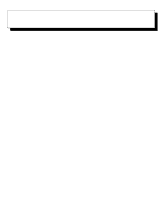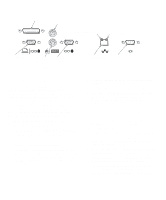Dell OptiPlex Gs Reference and Installation Guide (.pdf) - Page 48
Saving the System Configuration, Exiting From the ICU, Advanced Features of the ICU
 |
View all Dell OptiPlex Gs manuals
Add to My Manuals
Save this manual to your list of manuals |
Page 48 highlights
Saving the System Configuration You can save the system configuration to nonvolatile random-access memory (NVRAM) as you configure each card's resources. To do so, select SAVE from the File menu and continue with your operation. Exiting From the ICU At the ICU window, select EXIT from the File menu to exit the utility. If you have made any changes to the system configuration, you are asked whether you want to save the changes. If you click the Yes button, the ICU saves the updated system configuration information into NVRAM and in the system.img file. If you click the No button, you exit the ICU without saving any of your configuration changes. If you click the Cancel button, nothing is saved and the utility continues to operate. Advanced Features of the ICU The ICU provides the following advanced features: • Locking cards and resources, which allows you to force specific resource assignments every time the system boots rather than allowing certain resources to be assigned dynamically • Modifying the Configuration Manager, which allows you to reduce the amount of memory used by the ICU • Using image files, which allows you to install an identical configuration on multiple computers Each of these advanced features is described in more detail in the following subsections. Locking and Unlocking Cards The ICU includes a locking mechanism that enables you to allocate the system resources for all or for some functions of a Plug and Play expansion card. Plug and Play expansion cards are dynamic, meaning that they are allocated resources at system boot. Some device drivers support this dynamic card configuration, but some do not. Device drivers that do not support dynamic card configuration are referred to as static device drivers. To determine whether your expansion card has static device drivers, check the documentation that came with your device driver. If you are using a static device driver, you need to permanently associate resources with a Plug and Play expansion card instead of relying on the default Plug and Play behavior. Otherwise, the device driver might not be able to find the card the next time the system boots. This procedure is referred to as locking a card. NOTE: The locking feature of the ICU is valid only for Plug and Play and PCI expansion cards. To lock the card resources or particular functions of the card, you must first enable the locking feature. You must also select a Plug and Play or PCI expansion card from the list of cards installed. Locking and Unlocking All Resources To lock or unlock all the resources and configurations for a Plug and Play or PCI expansion card, perform the following steps: 1. If it is not already installed, install the Plug and Play or PCI expansion card. Then turn on the system. Complete steps 2 through 8 in "Installing an Expansion Card" in Chapter 6. The Plug and Play expansion card should be configured automatically by the system. 2. Start the ICU. See "Starting the ICU" found earlier in this chapter. 3. Select LOCKING ENABLED from the Advanced menu in the ICU window. A check mark next to LOCKING ENABLED signifies that the feature is active; a Lock button appears on the tool bar. 4. Select the Plug and Play expansion card that you want to lock or unlock from the Cards Configured in System list. 5. Click the Lock button or select LOCK/UNLOCK CARD from the Advanced menu. Both options toggle the lock state of the selected card. 3-10 Dell OptiPlex Gs and Gs+ Low-Profile Systems Reference and Installation Guide