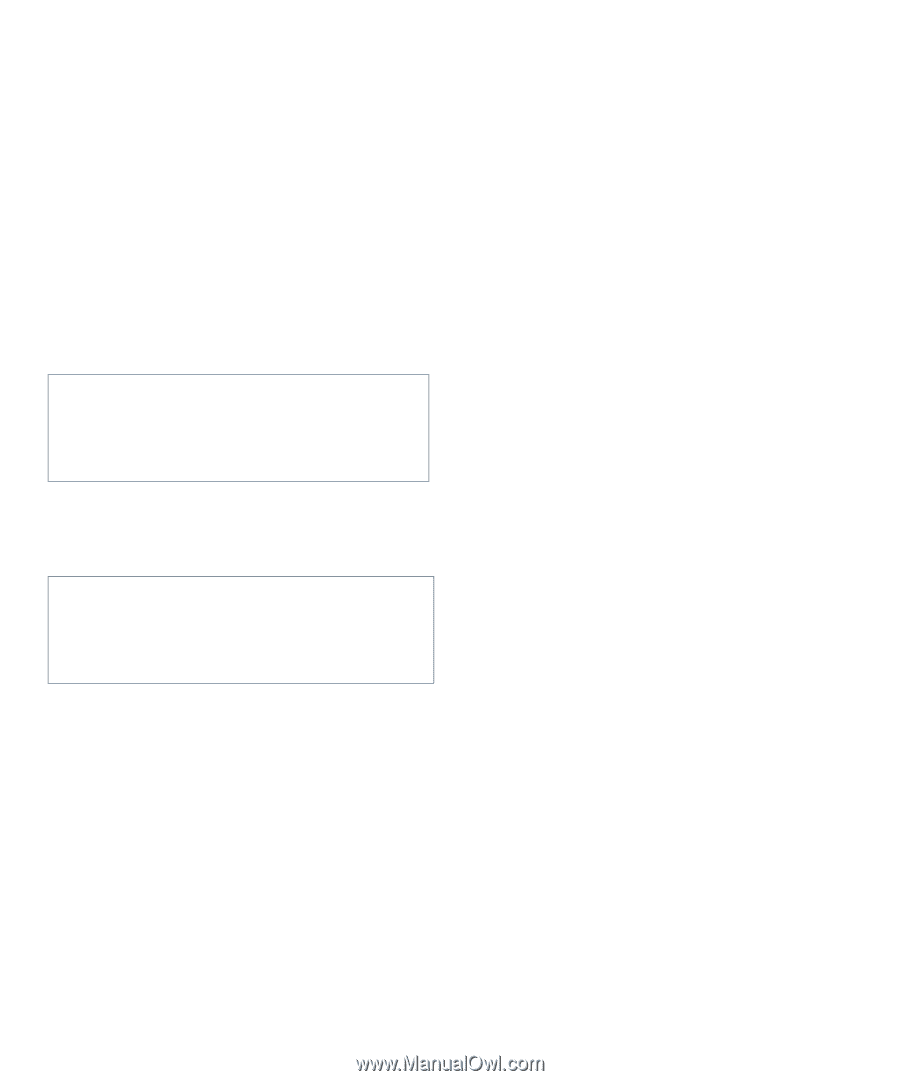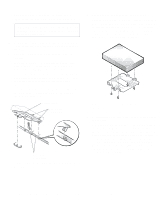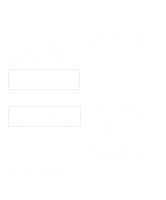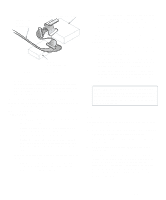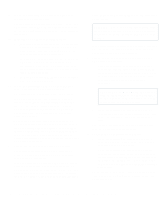Dell OptiPlex Gs Reference and Installation Guide (.pdf) - Page 90
Installing SCSI Devices, SCSI Configuration Guidelines, SCSI ID Numbers - 500
 |
View all Dell OptiPlex Gs manuals
Add to My Manuals
Save this manual to your list of manuals |
Page 90 highlights
second partition of 500 megabytes (MB) (drive D). Harddisk drives must be partitioned this way because MS-DOS-based operating systems (including Windows NT when using a FAT16 file system) do not support drive partitions larger than 2 GB. To partition and logically format your hard-disk drive, use the program(s) offered by your operating system. For MS-DOS, use the fdisk and format commands to perform these procedures. The fdisk and format commands are described in the MS-DOS reference documentation. For OS/2, see the discussion on partitioning and logical formatting in the documentation that came with the operating system. CAUTION: If you format your hard-disk drive under the OS/2 High Performance File System (HPFS), you cannot reformat the drive for MS-DOS without losing all HPFS data. See your OS/2 documentation for details. For Windows NT, see the discussion on partitioning and logical formatting in the documentation that came with the operating system. CAUTION: If you format your hard-disk drive under the Windows NT File System (NTFS), you cannot reformat the drive for MS-DOS without losing all NTFS data. See your Windows NT documentation for details. For the UNIX® operating system, refer to your UNIX documentation. Installing SCSI Devices To use SCSI devices in your Dell computer, you must have a SCSI host adapter card, which comes with its own SCSI cable. This cable can be used to attach a variety of SCSI devices (hard-disk drives, tape drives, and so on). The SCSI host adapter configures the devices attached to it as one subsystem-not as independent devices. Although SCSI devices are installed essentially the same way as other devices, their configuration requirements are different. SCSI Configuration Guidelines For details on configuring your SCSI subsystem, refer to the documentation that came with your SCSI devices and/or your host adapter card. The following subsections offer some general guidelines. SCSI ID Numbers Each device attached to a SCSI host adapter card, as well as the card itself, must have a unique SCSI identification (SCSI ID) number from 0 to 7. When SCSI devices are shipped from Dell, the default SCSI ID numbers are assigned as follows: • A SCSI host adapter card is configured as SCSI ID 7 (the default ID for a host adapter card). • A SCSI tape drive or digital audio tape (DAT) drive is configured as SCSI ID 6 (the default ID number for a tape drive). • A SCSI CD-ROM drive is configured as SCSI ID 5. • SCSI hard-disk drives are usually configured as SCSI ID 0 (the drive used to boot your system should always be configured as SCSI ID 0). NOTE: There is no requirement that SCSI ID numbers be assigned sequentially or that devices be attached to the cable in order by ID number. SCSI Cable and SCSI Termination The type of cabling you receive with your SCSI device depends on whether you are installing an internal or external SCSI device: • If you have an internal SCSI device, your system supports a maximum of two internal SCSI devices- one in the hard-disk drive bracket and one in the 5.25-inch drive bay-as shown in Figure 7-15. 7-10 Dell OptiPlex Gs and Gs+ Low-Profile Systems Reference and Installation Guide