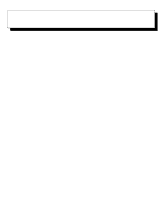Dell OptiPlex Gs Reference and Installation Guide (.pdf) - Page 46
provided by the Specify Memory or Specify I/O Port, Add Interrupt, Modify Interrupt
 |
View all Dell OptiPlex Gs manuals
Add to My Manuals
Save this manual to your list of manuals |
Page 46 highlights
allocate different resources to the cards currently in your computer to free the resources necessary for the card you want to install. You can also use this feature to force Plug and Play or PCI expansion cards to use specific resource values. This procedure is called locking a card. You should lock a card only if it uses static device drivers. See "Locking and Unlocking Cards" found later in this chapter for information on locking and unlocking cards. NOTE: You cannot modify the resources of a Plug and Play or PCI expansion card. You can only view the resources currently assigned and lock or unlock them. To modify the resource settings for a listed or unlisted card, complete the following steps: 1. Start the ICU as described in "Starting the ICU" found earlier in this chapter. 2. Select the card from the list of installed cards in the ICU window, and choose MODIFY CARD from the Configure menu or click the Modify button. If the Card Configuration dialog box appears, the selected card is listed (it has a configuration file in the ICU database). Continue with step 3. If the Configure Unlisted Card dialog box appears, the card is unlisted (it does not have a configuration file). Proceed to step 5. NOTE: When you modify an unlisted card, the ICU cannot show you the valid resources for the card. Therefore, you must have documentation from the card manufacturer that describes the resources and resource settings that the card can use. 3. Follow steps 7 through 9 in "Adding a Listed Card" found earlier in this chapter. Then continue with step 4 of this procedure. 4. Click the OK button to complete the card modifications and return to the ICU window. You have completed this procedure; do not proceed to step 5. 5. To add, modify, or remove a resource value, select the box beneath the resource to be assigned, and then click the Add, Modify, or Remove button, respectively. For example, if you click beneath INTERRUPT (IRQ), the three buttons change to Add Interrupt, Modify Interrupt, and Remove Interrupt. When you click one of these buttons, a smaller Specify list box (in this case, Specify Interrupt) appears. If you are providing a value for the IRQ or DMA resource, click the down arrow beneath AVAILABLE RESOURCES. Click the value you want to assign to the resource. If the resource can be shared with another card or device, click the Sharable button. Then click the OK button. If none of the values for the DMA or IRQ resources match the allowable values for your unlisted card (as indicated in the card's documentation), select one of the available values offered by the utility and click the OK button. If you are providing values for the I/O port or memory resources, you must enter the starting and ending addresses in hexadecimal format using the two fields provided by the Specify Memory or Specify I/O Port dialog box. 6. When you have finished selecting resources for the unlisted card, click the OK button in the Configure Unlisted Card dialog box. A message box appears, notifying you either that the card is using its default settings or that it cannot use its default settings and must be reconfigured. 7. Click the OK button. If the card must be reconfigured, record the resource settings recommended by the ICU. Click the Close button to accept the resource settings currently displayed. 8. If you had to assign a disallowed resource value to the card in steps 5, 6, and 7, click each of the other cards, and then click the View button until you find another card using a resource value that is allowed for the unlisted card. Reassign the resource setting for this other card. Then modify the resource settings for the unlisted card so that it uses an allowable value. NOTE: After modifying the system configuration, you must turn off the system to install, remove, or change jumper settings on the ISA expansion cards to match the settings you selected in the ICU. 3-8 Dell OptiPlex Gs and Gs+ Low-Profile Systems Reference and Installation Guide